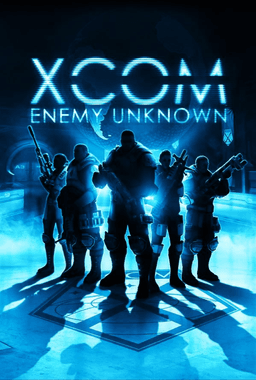- Home-
- XCOM: Enemy Unknown-
- Mods for XCOM: Enemy Unknown-
- EasyTex Mod

EasyTex Mod
About This Mod
TexMod is a tool for changing or removing textures in DirectX 9-based games. Unfortunately, it is not currently being developed and does not support automation; every time you start TexMod, you will have to manually select the game's exe file and texture file to download. Installation is also quite complicated if you are not familiar with it.
This utility (Easy TexMod) is designed to simplify the installation of TexMod. It also installs another utility called "AutoTexMod" (also by eclipse666), which simulates the mouse clicks and keystrokes required to run TexMod, and automatically loads the exe file and textures before starting the game.
Important.
TexMod.exe is not included with this utility. It must be downloaded separately and copied to the same folder as EasyTexMod.exe. To find it, type 'texmod download' in Google. This utility is designed to work with TexMod 0.9b.
Use the tool at your own risk! If you are having problems with your game, you can use the Steam Game Cache Integrity Check feature to recover your game.
Quick start.
1. Run EasyTexMod.exe.
2. Select the name of the game's .exe file. For example, D:SteamSteamApps⇄Enemy-Unknown⇄XCom⇄BinariesWin32⇄XComEW.exe for Enemy Within.
3. select the Texture folder. A separate texture folder must be created for each game. Put all the texture files (*.tpf) that will be uploaded to the game in this folder.
4. set the "auto input delay" setting. This is the delay between automatic mouse clicks and keyboard events used by AutoTexMod. The default value is 250 ms. On slow computers, you should use a higher latency value if automation is not working properly.
5. Click on the "Enable TexMod for the selected game" button.
If no problem occurs, a confirmation message appears.
Important note for Steam users:
After you enable TexMod, you should only run it from the Steam library. Attempting to run a modified exe directly may cause multiple instances of TexMod to run, or other strange behavior.
Important note for non-English xcom users:
When running in TexMod, XCom will use the default language (English "INT"). If you want to play XCom in a different language, you need to edit the file ". .SteamAppscommon\XCom-Enemy-Unknown ⇦XEW ⇦XComGame ⇦Config ⇦DefaultGame.ini" to set the default language correctly. Open the file in a text editor (such as Notepad) and locate the following line.
Language=INT
Change INT to your preferred language code.
Language=ESN
or for French
Language=FRA
If you do not make this change, XCom may not load the game save because of a language mismatch.
Launch Game
When you start the game, the TexMod application will appear; TexMod will automatically select exe and texture files and launch the game. Do not touch the mouse or keyboard. If something goes wrong and the game doesn't start, you may need to start EasyTexMod again and increase the "auto-login delay" before trying again.
Quitting the game will return you to the TexMod application; close the TexMod application to return to the Steam library or desktop.
Updating texture files
After installing the game, copy and delete the texture files (*.tpf) from the specified textures folder, and the game will load the next time you start it.
Disable texmod for the selected game:
1. Run EasyTexMod.exe.
2. Click on the "Disable game-specific TexMod" tab.
3. Select the name of the game's .exe file.
4. Click on the "Disable TexMod for the selected game" button.
Compatible with other mods
If you are using other mods that modify the game's exe file (such as Long War), install them before enabling TexMod using this utility. If you have already enabled TexMod using this utility, use the 'DISABLE TEXTMOD FOR A SELECTED GAME' option to reset the game to its original state before installing other mods. Otherwise, other mods will not be able to install the correct exe and installation will fail.
A special note for users who have "xcom enemy unknown" and "xcom enemy within" mods installed.
You can configure TexMod with "Enemy Unknown" only if "XCOM Launcher" (XCOMLauncher.exe) is disabled. This is a small application that appears when you start XCOM and allows you to choose between XCOM Enemy Within and XCOM Enemy Unknown. The utility detects this and asks if you want to disable the startup program. Unfortunately, disabling the launcher will prevent you from running Enemy Within; to enable XCOM Launcher again, use the "Disable TexMod for a specific game" function in the XCOM Unknown exe file.
Technical details (what this utility does):
1. The name of the selected game exe file is renamed to *_REAL.exe (for example, XComEW.exe becomes XComEW_REAL.exe).
2. A copy of 'AutoTexMod.exe' replaces the original game exe file (copied as XComEW.exe, for example) AutoTextMod is a utility from eclipse666 that loads textures and runs the game without user input, automating TexMod.
3. 3. A configuration file named "autotexmod.ini" is created in the exe folder. This file is used by AutoTexMod to automate TexMod.
4. A copy of TexMod.exe is created in the game's exe folder.
Change log.
1.0c - TexMod Automation did not work if TexMod was used to deploy textures to the same computer (fixed). [Use the Disable option to refresh automation and re-enable it].
1.0b - TexMod Keyboard Automation now correctly handles non-standard characters in file names; now works with non-American keyboard layouts; now works with all keyboard layouts; now works with all keyboard layouts; now works with all keyboard layouts; now works with all keyboard layouts; now works with all keyboard layouts; now works with all keyboard layouts.
Similar Mods/Addons
Dedicated SHIV slotallMods for XCOM: Enemy UnknownXCOM: Enemy Unknown
(EW/LW/EU?) Add a special SHIV slot to the Squad Selection screen. This slot does not take up a sold...500
Show me in a few hoursallMods for XCOM: Enemy UnknownXCOM: Enemy Unknown
Custom mode that changes the threshold at which different menus change the display of remaining time...100
Correction of names of military ranks.allMods for XCOM: Enemy UnknownXCOM: Enemy Unknown
"A simple revision to correct the names of rank soldiers". Replace "Rookie" and "Squaddie" with "Rec...000
Smoke blocking bug has been fixed.allMods for XCOM: Enemy UnknownXCOM: Enemy Unknown
(1) Smoke is lost if one smoke ends before the other; (2) Smoke is lost as it moves from one smoke t...000
No reinforcements for LW's secret missions.allMods for XCOM: Enemy UnknownXCOM: Enemy Unknown
Removes EXALT reinforcements when the radar grille is activated, allowing stealth shoots to be made...100
Multi-colored aliens (Leader).allMods for XCOM: Enemy UnknownXCOM: Enemy Unknown
The mod allows you to use up to seven alien colors. The purpose of this fashion is to color alien le...100
List of Lovelace's X-COM Long War (EW) modsallMods for XCOM: Enemy UnknownXCOM: Enemy Unknown
This is a list of mods that I have compiled for my X-COM EW campaign.{As mentioned in the brief, thi...100
XCom EW - LongWarRebalance - mod to increase inhibitorsallMods for XCOM: Enemy UnknownXCOM: Enemy Unknown
This modification was designed specifically for Iron Man. Have you ever suffered a devastating disru...000
Fixed bugs related to willpower and extrasensory perception.allMods for XCOM: Enemy UnknownXCOM: Enemy Unknown
Version 1.1Corrections.Fixed some places where Combat Stim gave a bonus to willpower when active. No...100
Mod-pack Long War Dynamic EpicallMods for XCOM: Enemy UnknownXCOM: Enemy Unknown
Attempt to create the perfect gameplay of x-com / UFO defence by changing many variables and combini...100
Sleeves of fateallMods for XCOM: Enemy UnknownXCOM: Enemy Unknown
Replace the sleeveless models of genetically modified soldiers with standard armor models by replaci...000
Game "Save Edison's achievements."allMods for XCOM: Enemy UnknownXCOM: Enemy Unknown
Savegame for winning the Edison achievement at XCOM:EU.Since many saves and profiles had errors, I d...100
Map patch for LW1.0allMods for XCOM: Enemy UnknownXCOM: Enemy Unknown
Fixed configuration errors on five cards in LW 1.0 and black box on the roof of Thurii thief.LW1.0 h...200
Show the completion date of the task.allMods for XCOM: Enemy UnknownXCOM: Enemy Unknown
The current in-game date is now displayed on the screen after the mission is completed. No longer ne...000
No more EXALT missiles.allMods for XCOM: Enemy UnknownXCOM: Enemy Unknown
Modifies EXALT's AI so that it will not fire missiles.No More EXALT Rockets is a very simple mod tha...100
Expert's nickname.allMods for XCOM: Enemy UnknownXCOM: Enemy Unknown
Instead of waiting for the rank of corporal, give the soldier a nickname when he reaches the rank of...000
Mortal Kombat 11 (Ultimate) - Frost Voice Pack (MEC)allMods for XCOM: Enemy UnknownXCOM: Enemy Unknown
"*something* ignored me!" "*something* respected me!" Rejected Lynn Quay is here to turn everyone in...100
Stop wasting timeallMods for XCOM: Enemy UnknownXCOM: Enemy Unknown
Fixes an error that caused Foundry items and projects to finish later than planned.Stop Losing Time...100
XCOM Long War Spanish translation update.allMods for XCOM: Enemy UnknownXCOM: Enemy Unknown
Hello everyone! My pen name is Tanalbi, and I'm working with Jonnilamp on "The Long War," which I'm...200
New Alien ColorsallMods for XCOM: Enemy UnknownXCOM: Enemy Unknown
I was going to launch a long military campaign and wanted to change the aliens a little bit to make...000