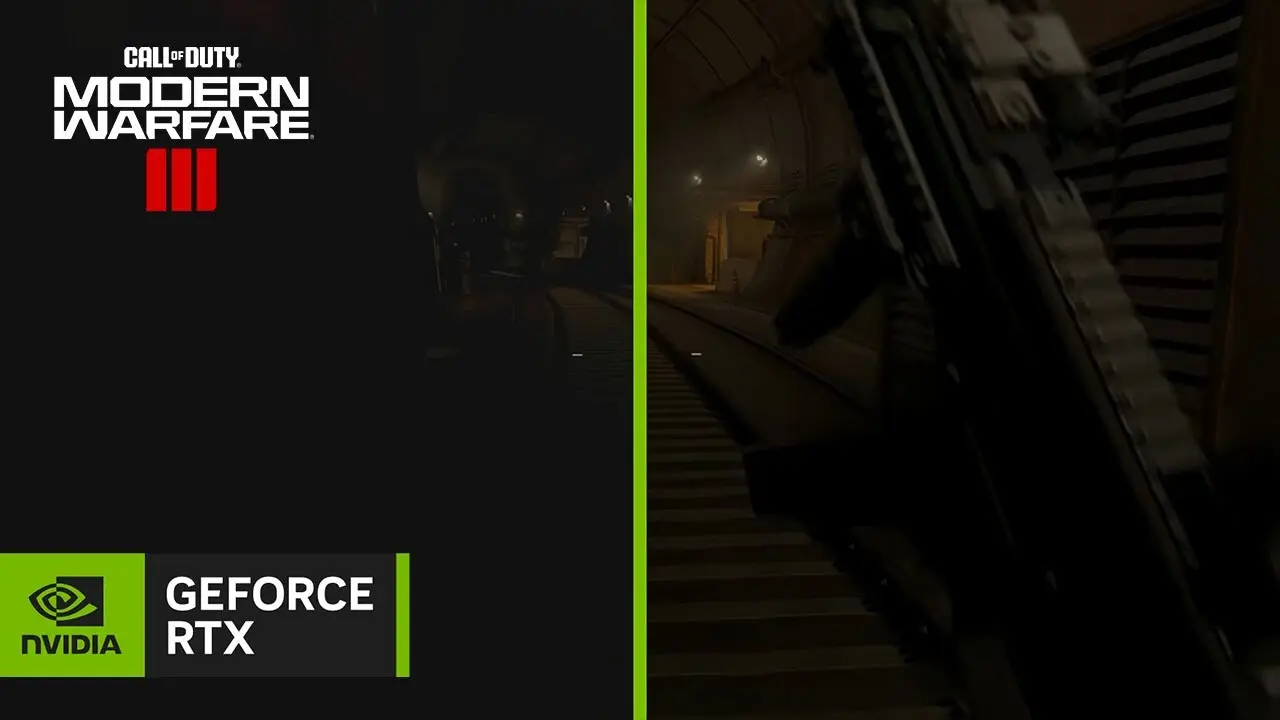- Home-
- Modding Tools-
- Universal tools for Modding Tools-
- NvTrueHDR — RTX HDR for gaming

NvTrueHDR — RTX HDR for gaming
About This Mod
This page provides several tools to help you configure some of the hidden NVIDIA settings for HDR and DLSS.
# NvTrueHDR
You can use NvTrueHDR to enable RTX HDR at the driver level instead of the version used by NVIDIA that requires NVIDIA Overlay.
RTX HDR at the driver level can work with multiple monitors and can also be configured to lower "quality" settings to reduce significant performance degradation (a lower quality setting can also disable a degang filter that has been found to remove fine details in some cases).
NvTrueHDR currently works with most DX9/DX10/DX11/DX12 games, and can also support OpenGL/Vulkan.
NvTrueHDR requires 531.18+ and WDDM 3.1 (Win11+) drivers. (TrueHDRTweaks tested only with 551.23+)
# TrueHDRTweaks
TrueHDRTweaks is a plugin that you can apply to games to customize some of the advanced TrueHDR settings that are not available through the NVIDIA application/Profile Inspector.
For example, changing the "quality" level, disabling adaptive dimming, forcing HDR to set a certain value...
This can be used with any RTX HDR boot method (HDR at the driver level via NvTrueHDR or NVIDIA Overlay), but must be configured for each game to work. More information can be found in the FAQ section below.
# Using NvTrueHDR
- First, make sure that HDR is enabled on all connected displays and disable Windows AutoHDR.
- Download the main file and run NvTrueHDR.exe.
- Enter the name of the game's .exe file when prompted (you can drag the .exe file to the command prompt window).
- You will then be asked to select an action - select a quality level, select the "HUD" option to display the indicator in the game or disable it - make your choice and press Enter.
- (Very high quality significantly affects FPS, the difference between VeryHigh and Low is about 10%)
- We recommend that you select the "HUD" option first, so that the screen in the upper left corner displays squares that indicate that the function is active. Once you've verified that the feature works, you can turn it back on without the indicators (note that in some games the indicators may not be displayed, but the HDR effect will work - YMMV).
- The tool should tell you if the settings have been saved successfully. Now start the game, and hopefully everything should work.
Administrator privileges should not be required for this tool in most cases, but some settings may prevent non-administrators from changing settings. In this case, the tool will let you know.
For VK/OGL games, it may be necessary to change the "Vulkan/OpenGL present method" setting in the NVCP to "Prefer layered on DXGI swapchain" so that the HDR works properly.
The tool also supports some command line options in case you want to use it in scripts or launchers. Settings can be found in the usage section of the application.
Similar Mods/Addons
Bethini Pie (Editor, Performance INI)allUniversal tools for Modding ToolsModding Tools
Bethini Pie (Performance INI Editor) is a versatile tool that simplifies the editing of INI configur...500
MelonLoader SoftwareallUniversal tools for Modding ToolsModding Tools
MelonLoader is an all-in-one mod loader for Unity games.100
dlssg-to-fsr3 (Replace Nvidia DLSS Frame Gen with AMD FSR 3 Frame Gen)allUniversal tools for Modding ToolsModding Tools
This mode requires a Nvidia RTX graphics card.Installation (Universal Video Guide for Dying Light 2,...11000
ResoRep 1.7.0 D3D11 Texture Injector Mod - Direct InstallallUniversal tools for Modding ToolsModding Tools
This mod provides an easy way to install ResoRep 1.7.0 without having to install Java or .jar files....6600
dlss-to-fsr4 (adds support for FSR3.1.4 -4-XESS2-1 and other versions)allUniversal tools for Modding ToolsModding Tools
What is OptiScaler?OptiScaler is an advanced tool that allows you to replace and customize upskilers...1100
NVPI has been updatedallUniversal tools for Modding ToolsModding Tools
NVIDIA Profile Inspector Revamped (NVPI Revamped) is an NVPI fork with more detailed configuration d...400
Enabling DLSSallUniversal tools for Modding ToolsModding Tools
FEATURESTested in several DirectX 12 games on Intel, AMD, and NVIDIA GTX/RTX graphics cards.Compatib...1400
EZ Automatic BackupallUniversal tools for Modding ToolsModding Tools
CPU Priority Performance ImprovementsI don't know if it's necessary to set the CPU mapping (priority...100
GlumityToolSuite SoftwareallUniversal tools for Modding ToolsModding Tools
Glum(my)(Un)ityToolSuiteA small toolkit for modifying Unity games on IL2CPPBasic mod loader that sup...000
Universal Resolution Upscaling - Frame GenallUniversal tools for Modding ToolsModding Tools
- There are many games that support either DLSS or FSR, but not XeSS - this mod is designed to solve...000
NVIDIA DLSS DLLS SoftwareUniversal tools for Modding ToolsModding Tools
On this page, different versions of the NVIDIA DLSS DLL, NVIDIA DLSS 3.5 Ray Reconstruction DLL and...000
(DLSS) Installer for Linux and Steam DeckallUniversal tools for Modding ToolsModding Tools
The game must support DLSS FG and/or DLSSIf you are not using Linux, use Enabler's "DLSS" directlyIn...000
WorkshopDL SoftwareallUniversal tools for Modding ToolsModding Tools
What is WorkshopDL?This is a program for downloading modifications from Steam Workshop. Do you have...700
OptiScaler SoftwareallUniversal tools for Modding ToolsModding Tools
OptiScaler is a tool that allows for the replacement of upskilers in games that already support DLSS...2000
Soft DLSS BoosterallUniversal tools for Modding ToolsModding Tools
New scale factor preset values1. DLAA: 100%2. DLAA Lite: 88%3. Ultra Quality+: 83%4. Ultra Quality:...000
Software Unity Mod Manager ModSorterallUniversal tools for Modding ToolsModding Tools
UnityModManager is an excellent toolkit for modifying many Unity games. However, it does not support...000
INIfier SoftwareallUniversal tools for Modding ToolsModding Tools
INIfier allows you to replace Unity TextAsset content without updating/replacing the resource files...000
Runtime Unity Editor SoftwareallUniversal tools for Modding ToolsModding Tools
Built-in inspector, editor and interactive console for applications created using the Unity3D game e...200
TweakGuides.com - Final Version - Offline VersionallUniversal tools for Modding ToolsModding Tools
Tweak Guides closed permanently in 2019. But since it is an invaluable resource, I decided to downlo...000
Improved BepInEx Configuration ManagerallUniversal tools for Modding ToolsModding Tools
This is a fork of a very useful BepInEx Configuration Manager based on the changes I made when adapt...000