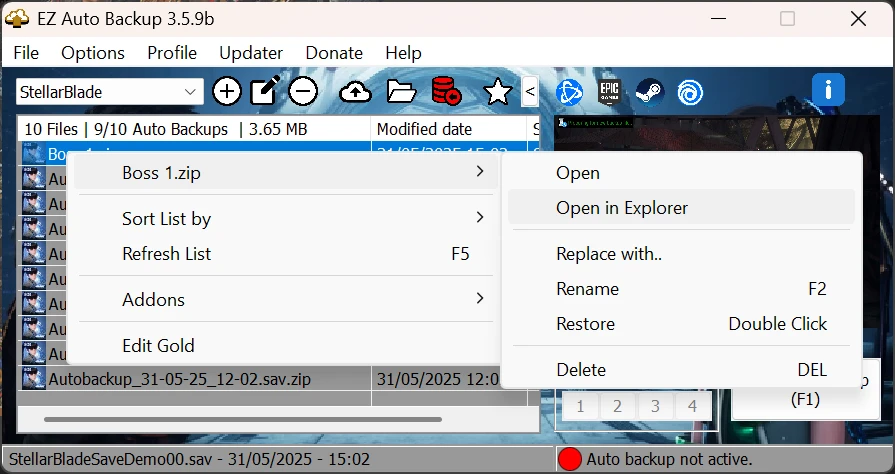- Home-
- Modding Tools-
- Universal tools for Modding Tools-
- EZ Automatic Backup

EZ Automatic Backup
About This Mod
CPU Priority Performance Improvements
I don't know if it's necessary to set the CPU mapping (priority) in the Task Manager to a higher level, but EZAB has the function of automatically setting the priority when starting the game, as I see the mods that do it and I don't have any problems with the CPU. I just want to report that this feature is in the menu "Menubar" > "Profile" > "Set CPU affinity for current profile" (see below).
Add EZAB folder to Windows Defender white list to avoid false positives
- Open Windows security settings
- Go to Virus and Threat Protection
- At the bottom, click "Exceptions" and add the ERAB folder, this should prevent annoying false quarantine triggers.
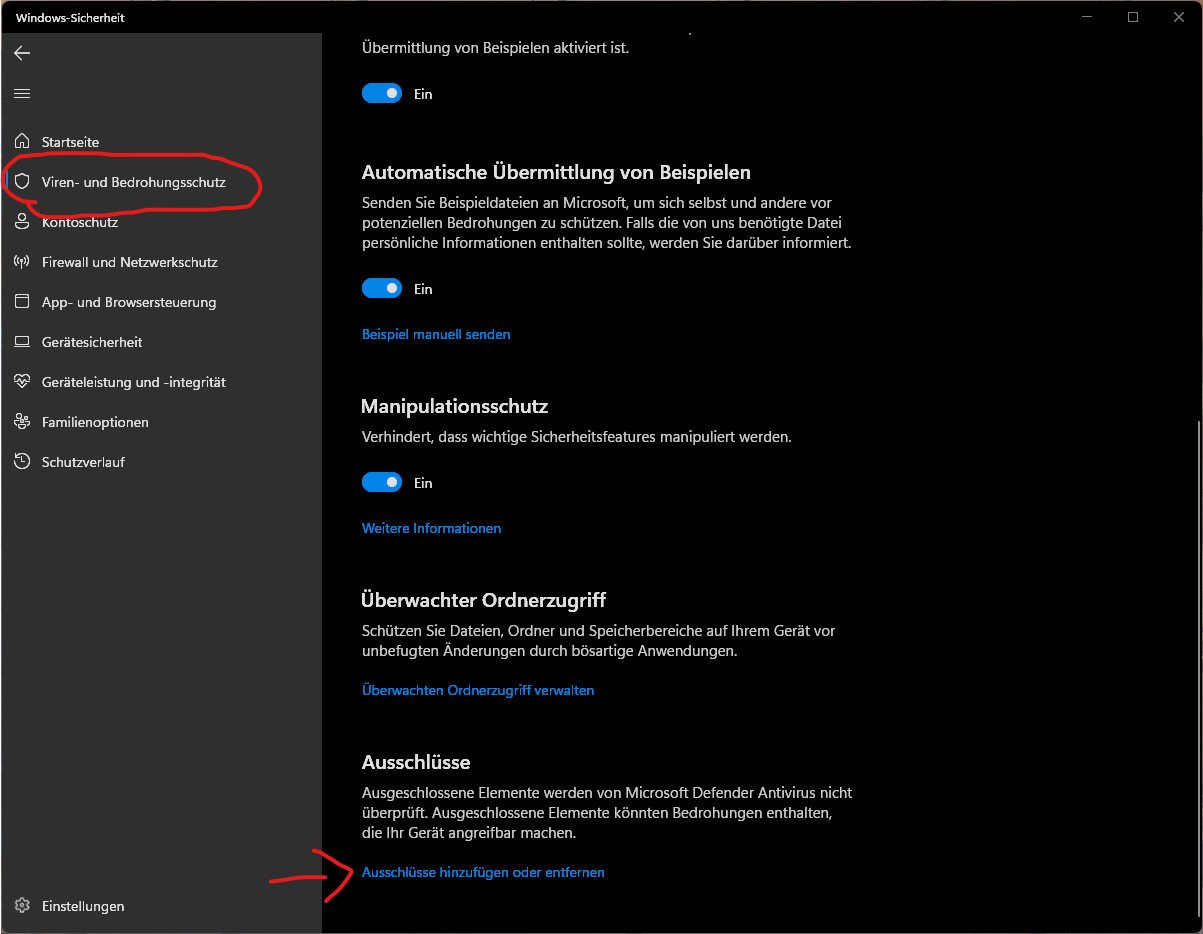
Add-ons Manager (3.5.0+)
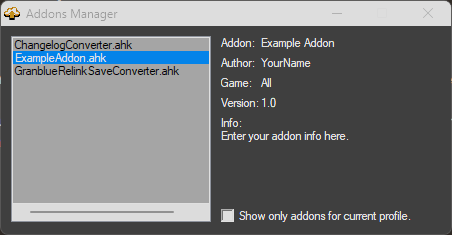
-You can write your own ahk scripts as add-ons and users do not need to install AutoHotKey.
-I added an example script with several important pre-defined variables to use.
-EZAB 3.5.0 will be released next week, so if you plan to write any addons, feel free :)
Mods Manager
For Modders
-You can create a mod.ini file with the following information:
[info]
author=Name
version=x.x
info=Fashion description
-Archive the mod.ini file with the optional .jpg or .png file so that Mods Manger can display this information.
-For better compatibility, pack your mods with the following folder structure
- Fashions go to GameDir\Folder1\Paks\~Mods
- In archive:
- Folder1
- Paks
- ~Mods
- ModFile 1
- ModFile 2
- or
- ~Mods
- ModFile1
- ModFile2
- The mod is placed in GameDir\mods\Folder1\ModFile1 and GameDir\mods\Folder2\ModFile1, ModFile2
- in archive:
- mods
- Folder1
- ModFile1
- Folder2
- ModFile1
- ModFile2
- or
- Folder1
- ModFile1
- Folder2
- ModFile1
- ModFile2
- The ~Mods folder under 1. and Folder1, Folder2 under 2. can be entered into the "Mods Basic Subfolders" to ensure that they are moved to the correct folder.
For users
-Open "Mod Manager" in "Menu > Profile > Mod Manager".
-Select "Mods Source Folder", where all mods are stored.
-Select the "Mods Destination Folder" where mods should be installed (for example, for Hogwarts Legacy mods should be placed in Hogwarts Legacy\Phoenix\Content\Paks\~mods).
- Modifications should be displayed on the "Mods" tab.
- To install a modification, you can either double-click on it, or mark the modifications you want to install/uninstall and click "Apply Changes".
- If the modification archive has subfolders, they will be displayed as child elements in the tree (for example, Test2).
-It is recommended to enter "Main mods subfolders" where you can enter all mod root folders.
-For "Hogwarts Legacy" it can be ~mods, for Dark Souls 3 it can be parts, chr and so on.
- This is necessary for mods to be installed in the correct folder. It does not matter if the modes are packed in the correct hierarchy.
- You can right-click for more menu.
- If the mod files have been downloaded from NexusMods and have not been renamed, you can access the Nexus page from the menu.
-If the NexusMods page can't be found, you need to edit the "NexusMods Game String for Mods Page" in the settings to match the Nexus page address (by default, the Dark Souls 3 profiles will be called darksoulsiii, so you need to change them to darksouls3).
-It is highly recommended to install "Game Folder" in the game root folder if EZAB failed to install it automatically.
-For example, in "Hogwarts Legacy" EZAB can install "Game Folder" in ..\Hogwarts Legacy\Phoenix\Binaries\Win64 because .exe is also there.
This needs to be changed to ..\Hogwarts Legacy
For more help, join Discord.
Back up only files that contain the save file name
-You can now set the backup method for each profile to Contain Backup File Name Only in Menu > Profile > Back Up Files Containing Save File Name Only.
This means that if you want to back up only to automatically save a game, which for example are called autosave_1.sav, autosave_2.sav... you can change the save file of the game in the "Game List" to autosave.sav and enable this option. EZAB will only back up files that have the name "autosave". autosave is just an example, you can use any name.
Macro Manager
-Added a macro manager to add custom key sequences to each individual profile
-Macro is usually executed until the sequence is finished, so it will continue to run if you move in the game, but you will have the option to cancel the sequence if you press any other key, for example, when you run in the game, the sequence will be canceled.
-The Macro Manager can be found in Menu > Profile > Macro Manager. After you create a macro, you must assign it to one of 10 macro functions that can be bound to a hotkey.
-In the settings of hotkeys there is a new tab "Macro", where you can find all the functions of macros.
-Tooltips will show which Macro 1-10 function was assigned to the macro.
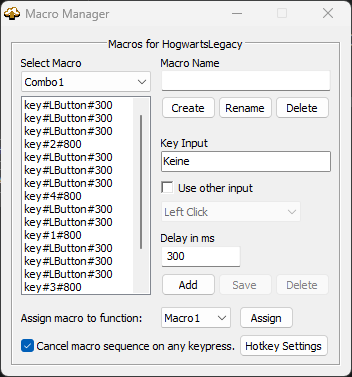
How to create a macro sequence using the Macro Manager
Bind to CPU
-Added menu in "Menu bar > Profile > Set CPU mapping for current profile" to set CPU mapping for each profile, which will be automatically set when the game starts. EZAB must be run in administrator mode in order to bind.
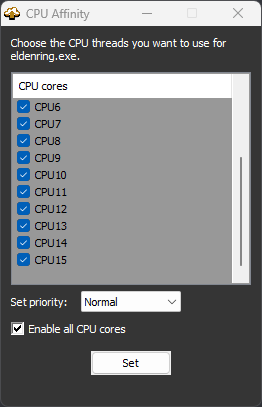
Demonstrates Automatic Backup and Restore in Stray
Features
- Choose from two methods of automatic backup:
- Interval - Set the interval in minutes that the automatic backup will be performed.
- Instant - Backups will be created instantly each time the game is automatically saved.
- Perfect support of the co-operative regime (Elden Ring)
- Manually back up a folder of saved games
- Support for any game, the redesigned game detection system is now dynamic and allows you to add your own games to the game profile.
- Backup your profile using backup files.
- Quick and easy setup
- Set the maximum number of automatic backups. When the maximum number is reached, the oldest automatic backup will be deleted.
- Compress .zip using 7z by default for backup files.
- The quick-select feature allows you to select backups in-game by overlaying a screenshot or by converting text to speech. ERAB will automatically select a method depending on the selected game screen mode (in the window or in full screen mode).
- EZAB status overlay.
- Configurable keyboard and controller hotkeys that allow you to perform the following functions:
- Start/Stop Automatic Backup
- Fast backups
- Restore fast backups
- Manual backup
- Quick restore of last backup
- Fast restore of penultimate backup
- Select backups using an overlay or TTS with quick-select options
- Restore the selected backup from a quick selection
- Quick launch feature for up to 4 applications for quick launch from ERAB.
- Set the processor affinity for each profile, which can be set automatically when the game starts.
- Many customizable interface options and themes.
- Convenient interface with compact mode.
- Automatic backup of profiles
- Macro support
- Modification Manager
- Automatically scan and install the latest version of Reshade
- Upgrade, always stay on the latest version.
- And much more lies ahead...
Notes
- Before restoring a backup, depending on the game, you must either return to the splash screen or quit the game first!
- Fast backups always overwrite the Quickbackup file in the backup folder. To create separate backups, use a customizable manual backup hotkey.
- Automatic backups will be created after the maximum number has been reached and the oldest will be replaced. If you want to create persistent backups, rename the automatic backup file in the list or use the "Manual Backup" function (default F3). They are named according to the current profile you are using.
- You can use your own notification sounds by replacing the existing ones in the ERAB folder.
- Screenshots may not be accurate, but they should help you manage your backup files.
- When you see a status overlay in the middle of the screen, press ctrl+alt+m to move. To turn it off, go to Settings > EZAB Settings > Miscellaneous > Use EZAB Status Overlay.
- Which backup method should I choose?
- For games that often store data, you can simply use automatic backups with or without the "Instant" option with an interval timer.
- Otherwise, it is strongly recommended that you use Instant at 0 intervals. This means that a backup will be created instantly every time the game is automatically saved.
Installation
- Unzip EZAB
- Run ERAB.exe. When you first start EZAB will prompt you to create a new profile.
- Select a game from the list for which you want to use automatic backup.
- -Or go to the "Online list" and add the game to the local list.
- Click Create Profile and select the file you want to save and the folders you want to back up.
- Enter a name for your profile to complete the profile creation process.
- Go to File > Settings (Alt+S) if you want to change the automatic backup method or some settings. The Instant option will always back up when the save file is modified by the game (Auto Save) if you set the timer to 0. This is recommended for all games that are not saved automatically often. For Souls games, it doesn't matter, but I always prefer to enable Instant, because backup copies of the save files won't be duplicated unless the game is saved automatically.
- Run "Automatic Backup" if you want to use the automatic backup feature, or just run the game from your profile to use the manual backup features with hotkeys and other features.
Similar Mods/Addons
Bethini Pie (Editor, Performance INI)allUniversal tools for Modding ToolsModding Tools
Bethini Pie (Performance INI Editor) is a versatile tool that simplifies the editing of INI configur...500
MelonLoader SoftwareallUniversal tools for Modding ToolsModding Tools
MelonLoader is an all-in-one mod loader for Unity games.100
dlssg-to-fsr3 (Replace Nvidia DLSS Frame Gen with AMD FSR 3 Frame Gen)allUniversal tools for Modding ToolsModding Tools
This mode requires a Nvidia RTX graphics card.Installation (Universal Video Guide for Dying Light 2,...11000
ResoRep 1.7.0 D3D11 Texture Injector Mod - Direct InstallallUniversal tools for Modding ToolsModding Tools
This mod provides an easy way to install ResoRep 1.7.0 without having to install Java or .jar files....6600
dlss-to-fsr4 (adds support for FSR3.1.4 -4-XESS2-1 and other versions)allUniversal tools for Modding ToolsModding Tools
What is OptiScaler?OptiScaler is an advanced tool that allows you to replace and customize upskilers...1100
NVPI has been updatedallUniversal tools for Modding ToolsModding Tools
NVIDIA Profile Inspector Revamped (NVPI Revamped) is an NVPI fork with more detailed configuration d...400
Enabling DLSSallUniversal tools for Modding ToolsModding Tools
FEATURESTested in several DirectX 12 games on Intel, AMD, and NVIDIA GTX/RTX graphics cards.Compatib...1400
NvTrueHDR — RTX HDR for gamingallUniversal tools for Modding ToolsModding Tools
This page provides several tools to help you configure some of the hidden NVIDIA settings for HDR an...600
GlumityToolSuite SoftwareallUniversal tools for Modding ToolsModding Tools
Glum(my)(Un)ityToolSuiteA small toolkit for modifying Unity games on IL2CPPBasic mod loader that sup...000
Universal Resolution Upscaling - Frame GenallUniversal tools for Modding ToolsModding Tools
- There are many games that support either DLSS or FSR, but not XeSS - this mod is designed to solve...000
NVIDIA DLSS DLLS SoftwareUniversal tools for Modding ToolsModding Tools
On this page, different versions of the NVIDIA DLSS DLL, NVIDIA DLSS 3.5 Ray Reconstruction DLL and...000
(DLSS) Installer for Linux and Steam DeckallUniversal tools for Modding ToolsModding Tools
The game must support DLSS FG and/or DLSSIf you are not using Linux, use Enabler's "DLSS" directlyIn...000
WorkshopDL SoftwareallUniversal tools for Modding ToolsModding Tools
What is WorkshopDL?This is a program for downloading modifications from Steam Workshop. Do you have...700
OptiScaler SoftwareallUniversal tools for Modding ToolsModding Tools
OptiScaler is a tool that allows for the replacement of upskilers in games that already support DLSS...2000
Soft DLSS BoosterallUniversal tools for Modding ToolsModding Tools
New scale factor preset values1. DLAA: 100%2. DLAA Lite: 88%3. Ultra Quality+: 83%4. Ultra Quality:...000
Software Unity Mod Manager ModSorterallUniversal tools for Modding ToolsModding Tools
UnityModManager is an excellent toolkit for modifying many Unity games. However, it does not support...000
INIfier SoftwareallUniversal tools for Modding ToolsModding Tools
INIfier allows you to replace Unity TextAsset content without updating/replacing the resource files...000
Runtime Unity Editor SoftwareallUniversal tools for Modding ToolsModding Tools
Built-in inspector, editor and interactive console for applications created using the Unity3D game e...200
TweakGuides.com - Final Version - Offline VersionallUniversal tools for Modding ToolsModding Tools
Tweak Guides closed permanently in 2019. But since it is an invaluable resource, I decided to downlo...000
Improved BepInEx Configuration ManagerallUniversal tools for Modding ToolsModding Tools
This is a fork of a very useful BepInEx Configuration Manager based on the changes I made when adapt...000