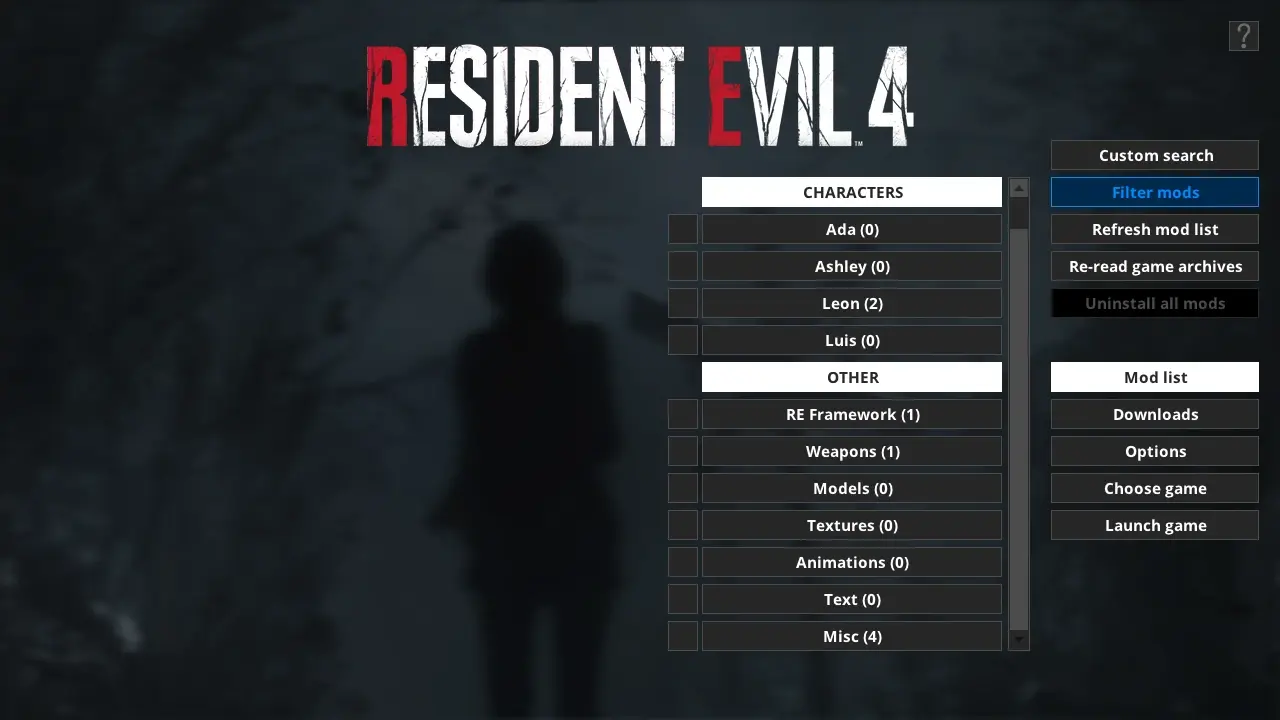- Home-
- Modding Tools-
- Mod managers for Modding Tools-
- Fluffy Mod Manager Software

Fluffy Mod Manager Software
About This Mod
Troubleshooting Guide: Read this if you're having problems
More information about the mod manager with several guides: https://www.patreon.com/posts/36745578
You can support me on Patreon if you find my mods and modding tools useful: https://www.patreon.com/fluffyquack
You can also support me on ko-fi: https://ko-fi.com/fluffyquack
— BRIEF GUIDE FOR ALL RE ENGINE GAMES —
— USAGE INFORMATION FOR DRAGON'S DOGMA 2 —
Usage:
- Unpack the mod manager anywhere (if you are updating the old version, just unpack it over the old version).
- Run the mod manager once and choose Dragon's Dogma 2 as your game.
- You can drag and drop mods in PAK format to the mod manager window during its operation, to copy them to the mod manager, OR manually copy mods to the "[modmanager]\Games\DragonsDogma2_Chara\Mods»" folder.
- Click on the mods in the mods list to install them. Press again to delete.
Information for mod creators:
- Dragon's Dogma 2 PAK Modes Guide: https://www.patreon.com/posts/100042893
- Note that the modinfo.ini file is optional (as are all entries in it).
- The mod manager will always check for the "screenshot.jpg" or "screenshot.png" file to use as a mod preview image, even if the modinfo.ini file is missing.
- You can add the entry "AddonFor=ModName" to the modinfo.ini mod file if the mod is intended as a complement to another mod, and then they will be organized as a single menu button in the mod list. Replace "ModName" with the exact name of the mod for which this mod is an add-on.
- Alternatively, you can add an entry of type "NameAsBundle=NameHere" to the mods collection to organize them into a single menu button. Replace "NameHere" with the name of the mod collection and make sure that each mod in the collection has an exact name.
— USAGE INFORMATION FOR OLDER RE-ENGINE GAMES (RE7, RE8, RE2R, RE3R, RE4R, MHR, DMC5 AND SOME OTHERS) AND UNCHARTED 4/LAST OF US PART 1 —
Usage:
- Extract the mod manager anywhere (if you are upgrading an old version, just check it out on top of the old version).
- Before running the mod manager for the first time, make sure that all PAK files in the game installation are unchanged (to do this, right-click on the game in Steam and select "Check file integrity").
- Run the mod manager once and make sure that the game you want is selected.
- You can drag and drop mods in RAR, 7Zip or ZIP format to the mod manager window during its operation to copy them to the mod manager, OR manually copy mods to the "[modmanager]\Games\[GameName]\Mods" folder.
- Click on the mods in the mods list to install them. Press again to delete.
What to do if the game is updated when you do not have mods installed, or after installing DLC:
- Click "Reread game archives" in the "Manage mods" menu in the mod manager.
- Installing and uninstalling mods must work again. Note that some mods may not be compatible with the new version of the game.
What to do if the game is updated when you have mods installed:
- Try removing mods through the mod manager. You should see an error message related to the difference of PAK files.
- Enable the "force uninstall" option at the top of the mod control menu.
- Click uninstall all mods.
- This should not be necessary, but as a precaution, I recommend right-clicking on the game in Steam and selecting "Check file integrity".
- Click "Reread game archives" in the "Manage mods" menu in the mod manager.
- Installing and uninstalling mods must work again. Note that some mods may not be compatible with the new version of the game.
Information for mod creators:
- As an example of how to package a modification, download the modification and view its files
- Modifications can be packaged in RAR, ZIP, or 7Zip archives.
- Note: When packaging modifications in RAR and 7Zip, I strongly recommend creating them as unsolid archives to ensure quick extraction of a single file. WinRAR does this by default.
- Note that the modinfo.ini file is optional (as are all entries in it).
- The mod manager will always check for the "screenshot.jpg" or "screenshot.png" file to use as a mod preview image, even if the modinfo.ini file is missing.
- You can add the entry "AddonFor=ModName" to the modinfo.ini mod file if the mod is intended as a complement to another mod, and then they will be organized as a single menu button in the mod list. Replace "ModName" with the exact name of the mod for which this mod is an add-on.
- Alternatively, you can add an entry of type "NameAsBundle=NameHere" to the mods collection to organize them into a single menu button. Replace "NameHere" with the name of the mod collection and ensure that each mod in the collection has an exact name.
Special note regarding RE2R and RE3R:
- Capcom updated the game to work on a new version of the engine with support for RT, which made most mods incompatible.
- You can go back to the previous version of the game to make the old mods work again by following these instructions: https://store.steampowered.com/news/app/883710/view/3344500154867780165
- Note: when changing the version of the game, make sure that all mods are removed from the mod manager!
— USAGE INFORMATION FOR MODULAR PLATFORM GAMES (DRAGON'S DOGMA: DARK ARISEN, RE5, RE6, DMC4, ETC.) —
One thing to keep in mind: not all released mods are directly compatible with the mod manager. If they are not compatible, you need to go to the folder "Games\DD\Mods" where you installed Fluffy Manager, create a new folder and place mod files there. The structure of the folders inside should reflect the structure of the game. This means that there should always be a nativePC folder inside this folder, as it is the folder that the game is waiting for. If you load the "Input Text Removal" modification into the RE6 category, you can use it as an example of how modifications should be structured.
Visit this page to learn more about the modification manager and how to use its save manager: https://steamcommunity.com/sharedfiles/filedetails/?id=602693012
Note that the mod manager does not allow you to merge mods that modify the same ARC files, which means that the last installed mod will take precedence.
— USAGE INFORMATION FOR UNREAL ENGINE 4 GAMES (BLOODSTAINED, TEKKEN 7, SOULCALIBUR VI, AND OTHERS) —
Main usage:
- Launch the mod manager and select a game
- Drag and drop PAK files into the mod manager window
- Click on mods to install or remove them
For mod authors:
- I recommend using this to package your mods in PAK: http://modderbase.com/showthread.php?tid=834
- If you want, you can include the modinfo.ini file and a screenshot in the PAK file so that the information is displayed in the mod manager. Here is an example of how files should look: http://www.fluffyquack.com/mods/SC6/Raph...-files.rar
Similar Mods/Addons
Mod Manager Shin RyuallMod managers for Modding ToolsModding Tools
Shin Ryu Mod Manager is an extended and improved version of Ryu Mod Manager.Key improvements include...200
Lobotomy Mod Manager SoftwareallMod managers for Modding ToolsModding Tools
This is the program that manages the modifications to Lobotomy Corporation. It completely replaces t...000
Gloss Mod Manager SoftwareallMod managers for Modding ToolsModding Tools
What is it?Gloss Mod Manager (GMM) is an advanced mod control system developed for games. It is desi...100
Software Mod Organizer 2 - ModdingLinked EditionallMod managers for Modding ToolsModding Tools
RequirementsVisual C++ Redistributable runtimes (Required for archive version. Versions 17-22 are al...200
Unity Mod Manager SoftwareallMod managers for Modding ToolsModding Tools
This tool allows the use of mods in games that do not officially support mods.How it worksUnity Mod...500
NMM - Community EditionallMod managers for Modding ToolsModding Tools
What is NMM Community Edition?NMM Community Edition is an improved version of the old Nexus Mod Mana...000
Wrye Bash SoftwareallMod managers for Modding ToolsModding Tools
What is Wrye Bash?Wrye Bash is a powerful mod control utility for games based on Bethesda's Creation...000
Kezyma Customization Tool for Mod Organizer 2allMod managers for Modding ToolsModding Tools
This utility will download Mod Organizer and any additional plugins, install Mod Organizer in the sp...000
Ultra Plus Mod Manager (UMM) softwareallMod managers for Modding ToolsModding Tools
Ultra+ Mod Manager simplifies the installation, upgrade, and configuration of Ultra+ modifications.W...1300