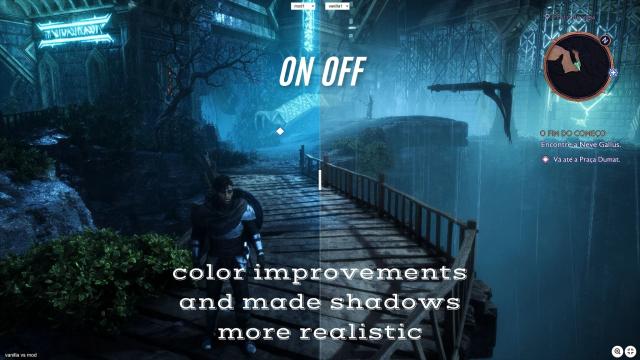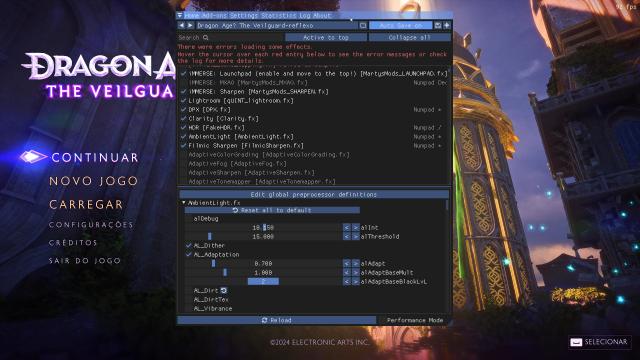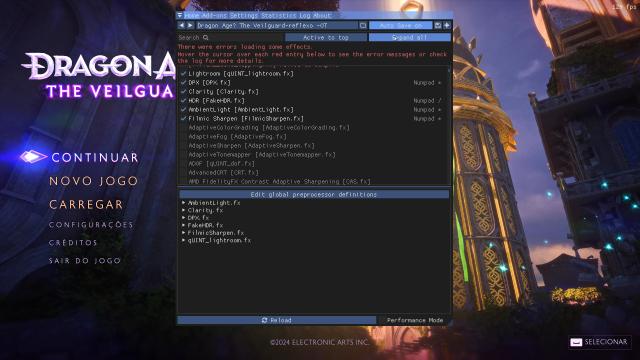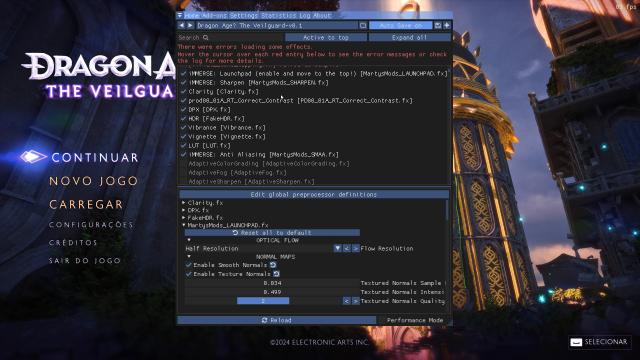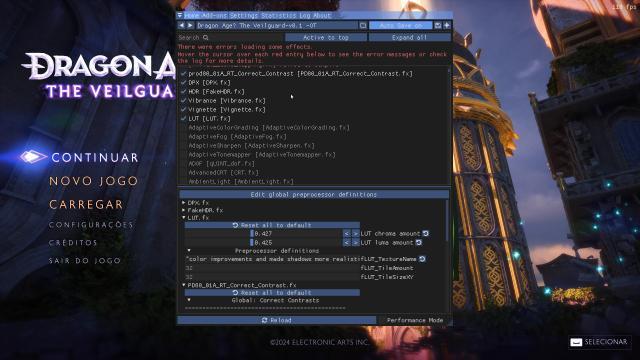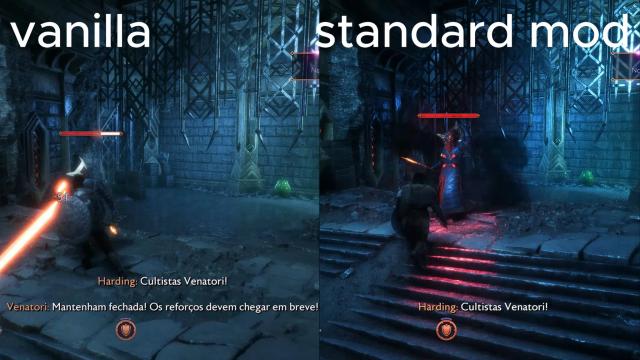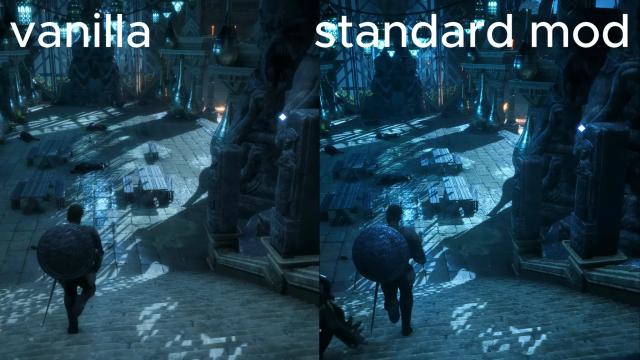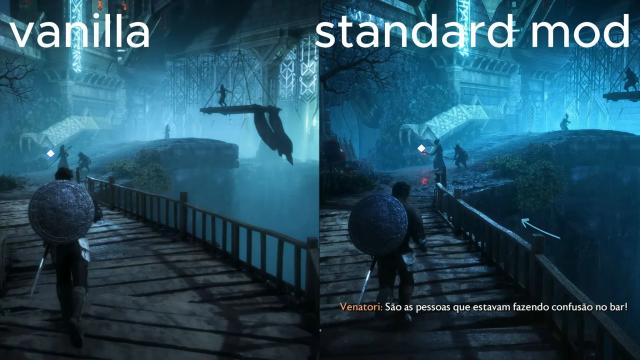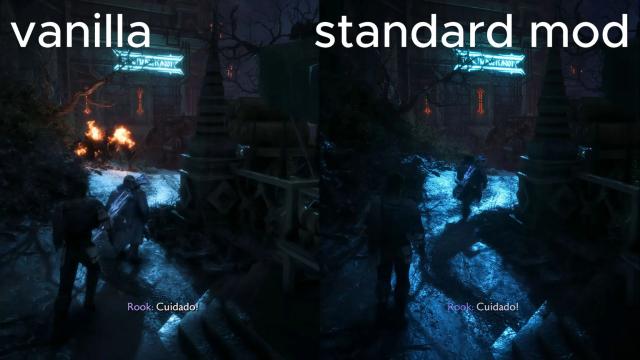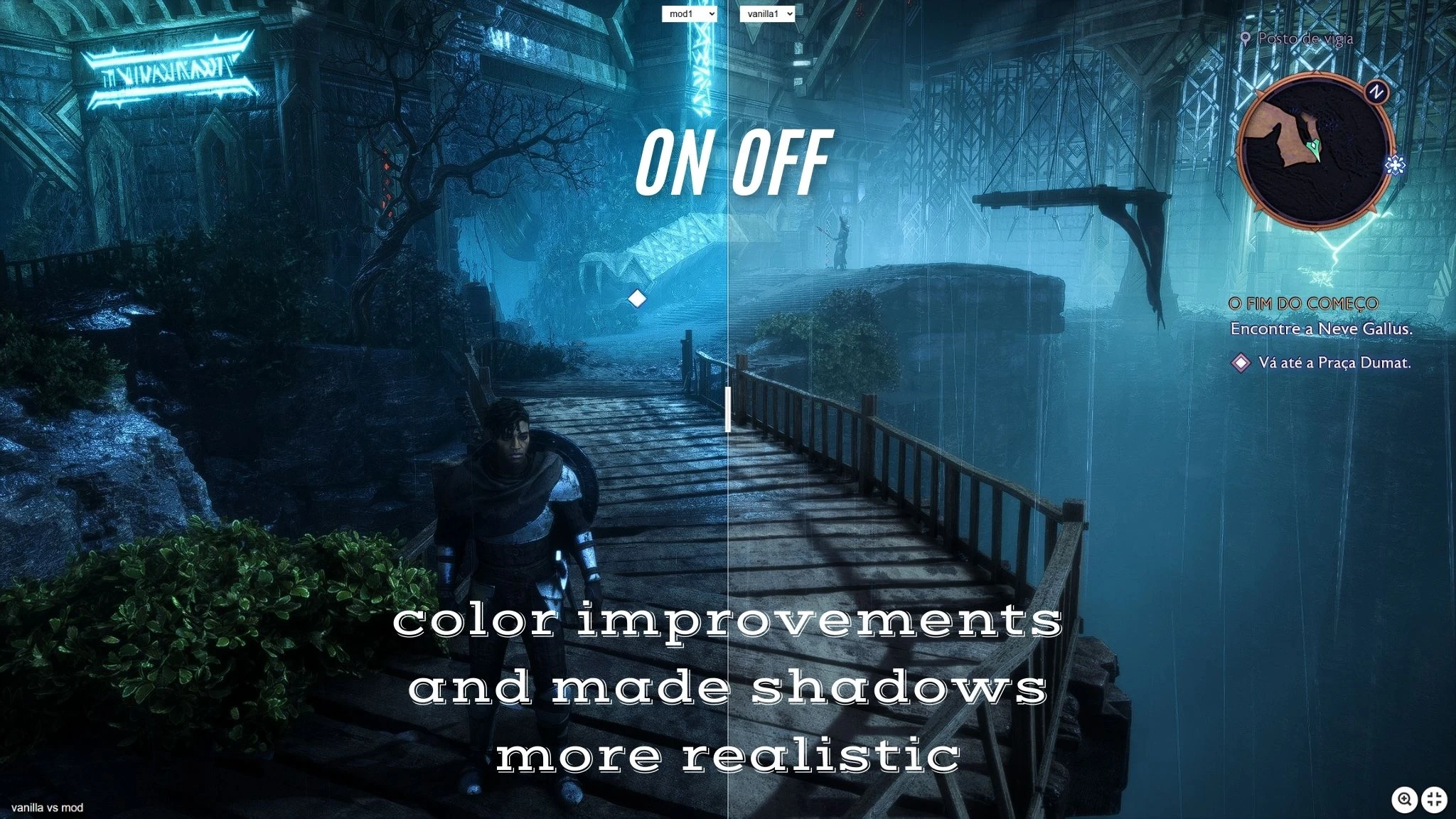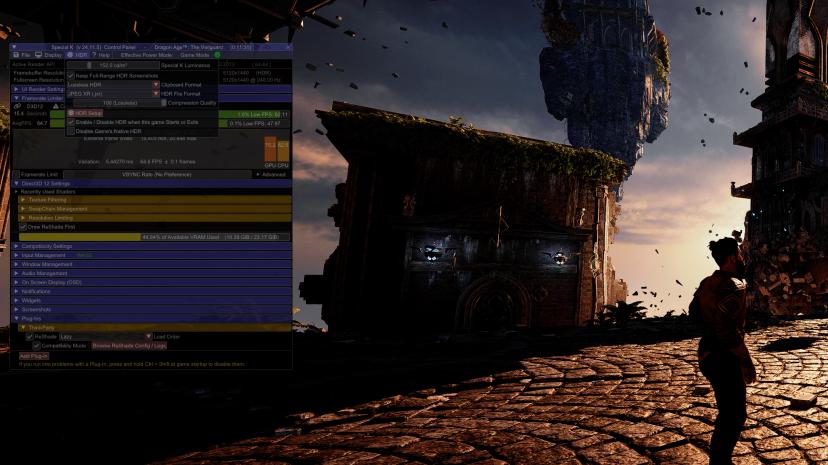- Home-
- Dragon Age: The Veilguard-
- Visuals and graphics for Dragon Age: The Veilguard-
- Dragon Age The Veilguard Gets Improved Colors and More Realistic Shadows

Dragon Age The Veilguard Gets Improved Colors and More Realistic Shadows
About This Mod
see a few preview photos, videos, and comparisons
Step-by-Step Guide to Using Files Step One: Download the Files You Need
Download Reshader:
Download the correct version of Reshader.
https://reshade.me/
Download the Nexus file for Red Dead Redemption:
Locate and download the required file from Nexus Mods.
Step Two: Install into the game
Place the file in the game's root directory:
Place for example Dragon Age The Veilguard-reflexo and if you have reshade-shader where there is a lut.fx texture called color improvements and made shadows more realisticLUT.png
a file in the game's root directory where the .exe file is located.
Open Reshader:
Open Reshader and find the game.
Select DX11 or DX12 version.
Locate and select, for example, the Dragon Age The Veilguard-reflexo.in file
file using Reshader. This will automatically load all necessary configurations.
Step 3: Customize the game
Run the game:
Launch the game and go to the open world section.
Home key:
Press the Home key to open the Reshader menu.
Settings:
Go to Settings.
In OVERLAY KEY, set the key to Del (you can select any key you want). This will allow you to toggle the overlay on and off.
In EFFECT TOGGLE KEY, press the Page Down key (you can select any key). This will enable or disable effects.
Step Four: Enable effects in the reshader On the Home tab, enable the following options for the Dragon Age The Veilguard-reflexo version:
✔️ IMMERSE: Launchpad (enable and move to the top!) [MartysMods_LAUNCHPAD. fx]
✔️IMMERSE: MXAO [MartysMods_MXAO.fx]
✔️ IMMERSE: Sharpen [MartysMods_SHARPEN. fx]
✔️ Lightroom [qUINT_lightroom. fx]
✔️DPX [DPX. fx]
✔️Clarity [Clarity.fx]
✔️HDR [FakeHDR. fx]
✔️AmbientLight [AmbientLight.fx]
✔️ Filmic Sharpen [FilmicSharpen. fx]
Now the next step is to improve lut.fx and make it more realistic. If you don't like it, just turn it off, and if your game has an orange tint, just edit lut.fx until it matches your taste.
rest of photo information
Step 5: Edit global preprocessor definitions
Settings:
In the Edit global preprocessor definitions section, set the following configurations:
all versions
RESHADE_DEPTH_LINEARIZATION_FAR_PLANE = 1000.0
RESHADE_DEPTH_INPUT_IS_UPSIDE_DOWN = 0
RESHADE_DEPTH_INPUT_IS_REVERSED = 0 (test this option with 0 or 1 and see how it works)
RESHADE_DEPTH_INPUT_IS_LOGARITHMIC = 0
How to customize the effects to your liking
IMMERSE: Launchpad (MartysMods_LAUNCHPAD.fx):Enable and move to the top: Enable this effect and move it to the top of the list for best results. Improves the quality of normals and motion vectors.
IMMERSE: Sharpen (MartysMods_SHARPEN.fx):Enable: Select the check box to enable this effect. It sharpens the picture.
IMMERSE: Anti Aliasing (MartysMods_SMAA.fx):Enable: Select the check box to enable this effect. It smoothes the edges of objects, reducing irregular lines.
IMMERSE: MXAO (MartysMods_MXAO.fx):Enable: This effect enhances shadows around objects, providing greater visual depth. This reliable shader of the surrounding
the occlusion shader is based on GTAO and Irradiance Bitfields.
Clarity (Clarity.fx): Improves overall image clarity and detail.
prod88_01A RT_Correct_Contrast (PD88_01A_RT_Correct_Contrast.fx):Adjusts the contrast level for color and lighting correction.
DPX (DPX.fx): Improves color correction and tonal response.
Vibrance (Vibrance.fx): Increases the intensity of colors without oversaturating them.
Vignette (Vignette.fx): Adds a subtle dimming effect to the edges of the screen for a more focused image.
LUT (LUT.fx):Applies a lookup table to change the colors and overall appearance of an image.
Some "before" and "after" comparisons
edit lut.fx to your liking using these settings.
> LUT chroma amount
> LUT luma amount
IMMERSE options can cause FPS to drop if not configured properly. If your PC is very weak, I recommend using only IMMERSE: MXAO.
Similar Mods/Addons
improved stability and reduced stuttering, high CPU and DISK RAM priority (100 donations to Doctors Without Borders) (MSF)allVisuals and graphics for Dragon Age: The VeilguardDragon Age: The Veilguard
This mod is a simple reg configuration to improve Dragon Age stability and works on all systems.This...000
Fantasy DAV ReShade (Performance Friendly) modallVisuals and graphics for Dragon Age: The VeilguardDragon Age: The Veilguard
Just sharing your custom LUT for DA The Veilguard.Disable CAS if you don't need it, it's a performan...000
Dark Fantasy LUTallVisuals and graphics for Dragon Age: The VeilguardDragon Age: The Veilguard
Reshade mod for purple/purple tones removal and appearance darkeningThis Reshade mod removes purple...000
Repainting Dark WatersallVisuals and graphics for Dragon Age: The VeilguardDragon Age: The Veilguard
Dark water repainting000
PERFECT DRAGON AGE THE VEILGUART ReShade modallVisuals and graphics for Dragon Age: The VeilguardDragon Age: The Veilguard
This mod makes the image clearer and the colors less bright and less colored in dragon age the veilg...000
scRGB HDR Reshade and HDR CalibrationallVisuals and graphics for Dragon Age: The VeilguardDragon Age: The Veilguard
So let's get to the current topic: HDR. works well with Reshade when scRGB HDR is standard if you us...000
Simple Realism for Dragon Age The VeilguardallVisuals and graphics for Dragon Age: The VeilguardDragon Age: The Veilguard
a simple custom shader for Dragon Age The Veilguard (DATV). This shader will provide better shading...100
BloomBegone modallVisuals and graphics for Dragon Age: The VeilguardDragon Age: The Veilguard
The old installation method is now obsolete. Bloom can be turned off by simply changing the configur...000
Meadows - ReShade Shade PresetallVisuals and graphics for Dragon Age: The VeilguardDragon Age: The Veilguard
The original game is beautiful so far, but I prefer a softer and unearthly look. Consider it a kind...100
Nix Clear Day 1Visuals and graphics for Dragon Age: The VeilguardDragon Age: The Veilguard
Introduction:Recolor presets are a great way to customize and enhance the visual experience of your...000
ReShader VeilwardallVisuals and graphics for Dragon Age: The VeilguardDragon Age: The Veilguard
A very simple ReShader, whose goal is to make white and black colors very visible, I hate opaque gam...000
Clear View ReShade modallVisuals and graphics for Dragon Age: The VeilguardDragon Age: The Veilguard
This file changes the lighting and makes the game look clearer.1. First you should remove the flouri...000
Thedas Enhanced ReShade by cedastarionsVisuals and graphics for Dragon Age: The VeilguardDragon Age: The Veilguard
The preset is Reshade, which enhances what is already so beautiful in the game. This preset adds mor...000
Graphics Fix - Darker and more realistic. No bloom. Oversharpening Fix - ReShadeallVisuals and graphics for Dragon Age: The VeilguardDragon Age: The Veilguard
A darker, more realistic atmosphere and less visual noise. Instructions for disabling bloom and ReSh...000
The Blight Of Veilguard ReshadeallVisuals and graphics for Dragon Age: The VeilguardDragon Age: The Veilguard
This preset makes the game's atmosphere darker and darker, almost completely removing the annoying p...000
Maleficar - repaintallVisuals and graphics for Dragon Age: The VeilguardDragon Age: The Veilguard
Performance is friendly, but you may notice some FPS drop on weak PCs.If you want to make the graphi...100
Soft lightallVisuals and graphics for Dragon Age: The VeilguardDragon Age: The Veilguard
Install the latest ReShade without shaders.Remove the preset and re-record it.000
Reduced purple (red stays red) RecolorallVisuals and graphics for Dragon Age: The VeilguardDragon Age: The Veilguard
Install with reshadeUsing Prod80 shadersI recommend disabling shaders in locations where the lightin...000
Raven de Vira - Pretty Elf Boi (character preset and sliders)allVisuals and graphics for Dragon Age: The VeilguardDragon Age: The Veilguard
Just download my save file and paste it into your documents\BioWare\Dragon Age The Veilguard\save ga...000
Kalais Ruk Ingelvar (male elf)allVisuals and graphics for Dragon Age: The VeilguardDragon Age: The Veilguard
I spent too many hours in CC trying to create a decent-looking male elf, and I'm quite happy with th...000