- Home-
- Valheim-
- Miscellaneous for Valheim-
- VHVR - Valheim VR

VHVR - Valheim VR
About This Mod
This mod adds VR support to Valheim through the integration of OpenVR and SteamVR Unity.
VHVR - Valheim VR
It is an experimental mod for the video game Valheim, which adds native VR support to the game using OpenVR, Unity, and SteamVR.
People who experience cramps caused by flashing lights should be especially careful because flashing lights may appear on the boot screen and during play. The designer of this fashion is not liable for any damage caused by the use of this fashion. Play at your own risk).
If you have questions or want to chat, join Flatscreen To VR Modding Discord. You can learn about other Flatscreen-to-VR mods, get support and talk directly to the creators of mods.
Important.
If you are having trouble installing mods, we can help you by adding your installed mods, plugins and in-game logs.
Requirements.
Mod requires BepInExPack Valheim, a mod framework for Unity games that allows mod creators to add code while the game is running. It also includes Harmony, a tool to fix existing methods in the C# library.
I also need an HMD compatible with OpenVR/SteamVR. I tested only with Valve Index, but theoretically everything that meets these requirements should work. Feel free to raise questions if you find incompatibility. If possible, I will solve problems with specific headsets.
Note about multiplayer: If you use VR control, many game systems have been redesigned. When playing on a multiplayer server with players not using VR, strange things will appear, for example, characters will not have animations of the upper body, and damage will appear in front of you when you attack. If other players on the server have a mod set and running, upper-body and hand animations will be synchronized. Players without VR can also set the mod and use the "nonVRPlayer" configuration option to synchronize VR animations of their friends playing VR, even if the game is running in flat screen mode.
A helpful step-by-step guide.
Extract the contents of the mod file directly into the game's installation folder, which contains the BepInEx plugin file and a number of asset/DLL files. Once installed, run the game once to generate the configuration files.
Launch the game in FlatScreen mode:
If you want to disable VR and allow mode loading, you can do so as follows
Edit the 'nonVrPlayer' option in the configuration file to 'true' - this will launch the game in flat screen mode, but you will still be able to see the animations of other VR players. This is useful if you're playing with friends who don't have a VR, and they're setting the mod, and if you set this value, they'll be able to see your animations correctly.
Edit the 'ModEnabled' option on the 'false' in the configuration file.
You can also apply these settings to a session by using command-line arguments. For example, use the command line arguments '-nonVrPlayer=true' or '-ModEnabled=false' to start in flat screen mode. Installing them cancels the contents of the configuration file.
Performance tips.
Open the boot.cfg file in the valheim_data folder using Notepad and add the following
gfx-enable-gfx-jobs=1
Add 'gfx-enable-native-gfx-jobs=1'.
This will reduce CPU frame time and increase FPS.
Starting.
Make sure that SteamVR is running before starting the game.
Set the game resolution to 1080p in the game settings (restart after updating the resolution). This is currently being corrected, but if the resolution is set too low, parts of the UI will be truncated and the crafting buttons will disappear. If the resolution is too high, it becomes difficult to read the UI bar.
There is a problem keeping focus in the game window; change "SteamVR always on top" to "Off" in the SteamVR settings.
To properly center the camera on the player's model, it is recommended to sit still, look in the direction where you want it to "center", and reset tracking using the Home key, or if you use VR control, place the VR controller in front of the HMD for about 3 seconds.
It is recommended that you turn off VR motion blur. Also, SSAO looks great, but it is very performance-intensive. We have added a third-party post-processing effect called Amplify Occlusion that can be used instead (see "Settings"); we strongly recommend using Amplify and disabling SSAO. We recommend doing this because minimizing shadows doesn’t change the graphics much, but it’s much better in terms of performance.
Due to the requirements for the mouse cursor to be used in the game, the "real" cursor is fixed in the center of the screen. For the mouse cursor to work in the game, you must make sure that the game window is in focus - if the window does not load from above, you may need an alt-tab to the window.
Some users have reported that the game must be run in full screen mode for it to work properly.
Vulkan is not supported, so run the game without Vulkan enabled.
There are reports that some HOTAS or gamepads connected to your system are causing conflicts. If you have a problem with the game (no UI, no controls), try removing unwanted game input devices from the system.
Some users report that disabling Windows game mode eliminates the slowdown after about 20 minutes of play.
Advice.
HMD monitoring can be centered using the Home key. Sit up straight, face forward and don't move, which will center your tracking. It should now be correctly aligned to the player's first-person model. Also, if you are using motion control, press and hold the controller in front of the HMD for three seconds.
In placement mode, use the mouse or right stick (or laser pointer on the motion controller) to control the position of what you are placing. The hammer icon hangs, indicating where the placement cursor is currently.
Vive Users: If the nose is visible, set NearClipPlane to 0.057 in the mode configuration file and it disappears.
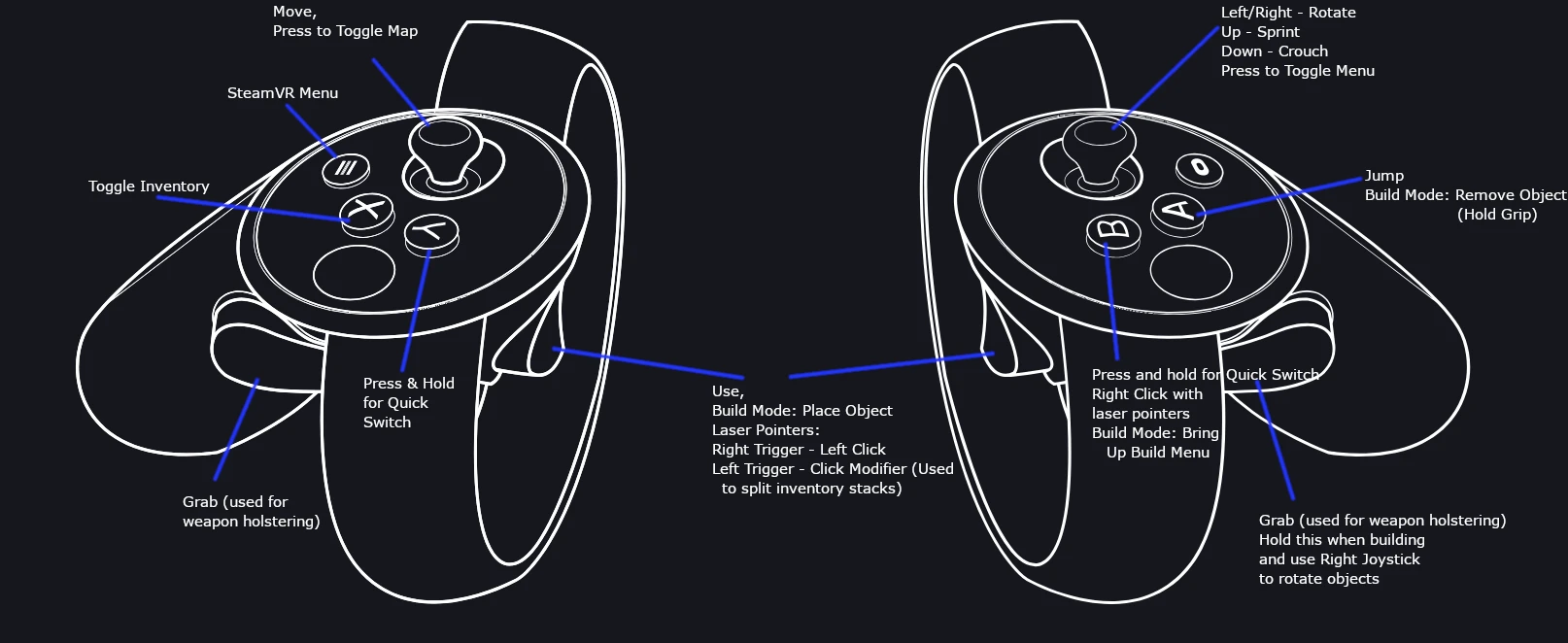
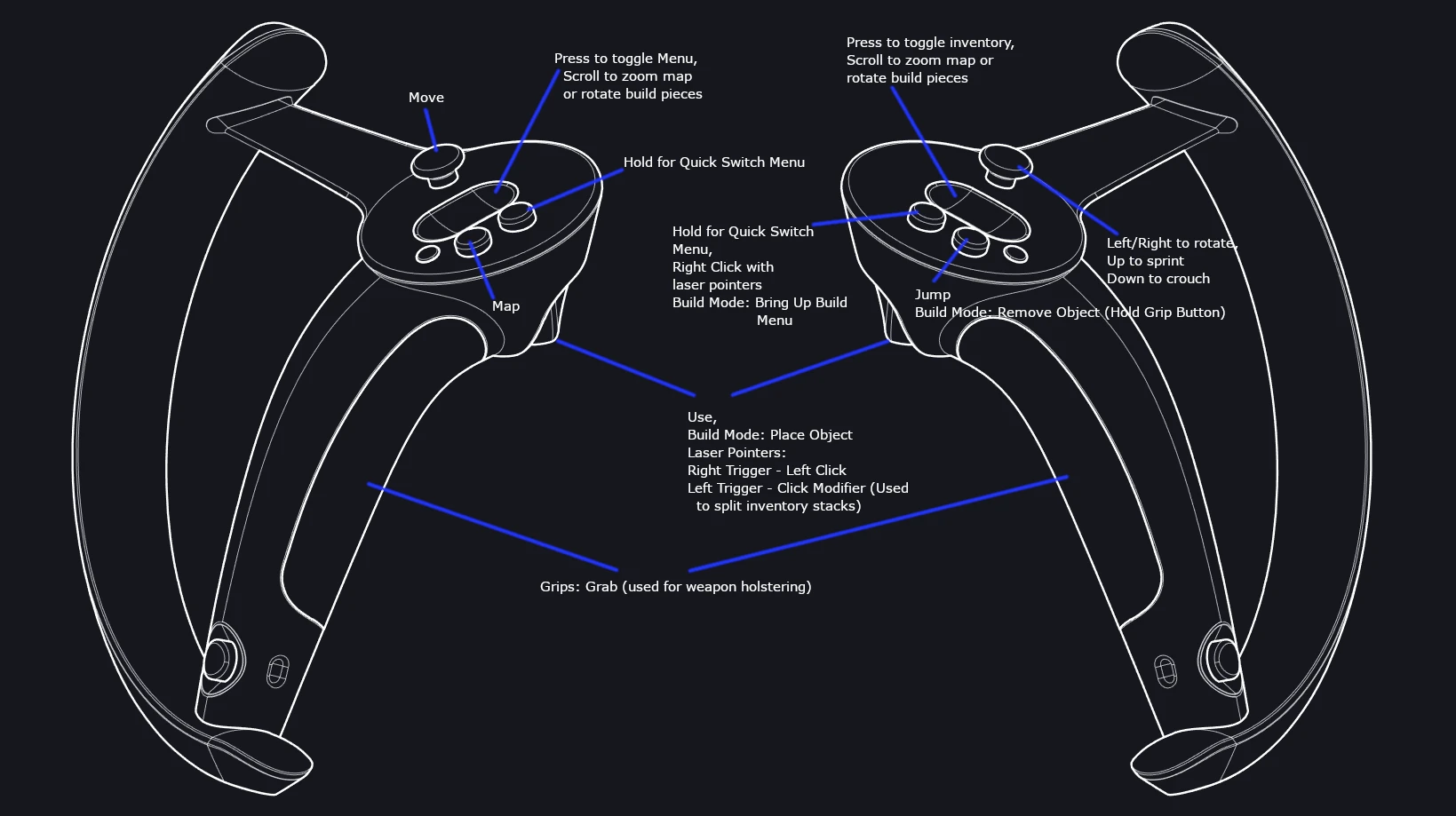
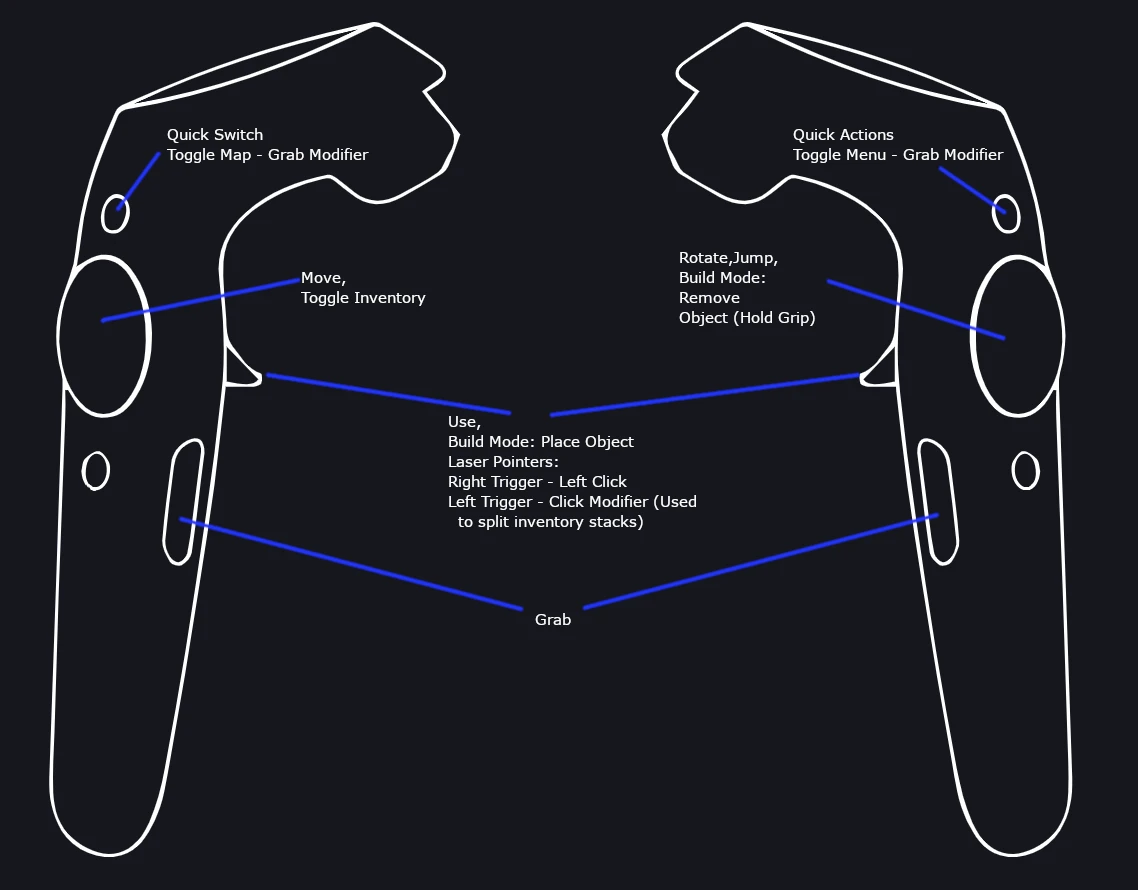
To re-center tracking, place the remote control in front of the headset for about 3 seconds (keep both hands above the eyes).
In addition to opening inventory and using a laser pointer to select items, you can also use the quick switch menu to change items on the quick panel. To use the quick panel, press and hold the quick switch button, select the item you want to equip using the joystick, and release the quick switch icon. Finally, the selected object can be removed from or removed from the holster by placing your hand on your shoulder and pressing the "Grab" button.
Melee weapons: Using melee weapons, wave them fast enough to launch an attack. There is a slight time delay between attacks that limits the speed of the attack, and the stamina decreases with each attack.
Bow and Arrows: After attaching the bow, extend your right hand over your left shoulder, grab the arrow, and press the grip button. The arrow is then placed into the bow bowstring, and holding it, the bowstring and arrow are drawn back, moved in and released. Stamina decreases as the arrow is pulled back.
Create a visual controller diagram using the Place and Lift keys. Click the + button on the build menu. Point the hammer where you want to build, and click to place the object. Use the touchpad as the "scroll wheel" to rotate the part using the pointing controller. On touch controllers, press and hold the "right hand" button on the left controller and use the right stick to rotate the part. To raise an object, hold the handle on the right controller and press the jump button.
GP Powers and Sit: hold the Quick Select button on the left controller, select the desired action (sit or one of the available GP powers) using the joystick and release the Quick Action button.
Call Boss: To call the boss, place your left hand on the altar and select Sacrifice from the quick select menu on the left.
Sprint and Sneak Jump The horizontal axis of the right joystick is used to rotate the player's direction of movement. Up - "sprint", down - "squat/steal".
Javelin Throwing and Fishing: To throw a spear or release a fishing rod, press and hold the Hold button and release it at the right time. Hold returns the buoy back.
Shields: Hold the shield towards the attacker to block the attack.
Shield Parry: Wave your shield towards the attacker to fend off the attack.
Evasion roll: left trigger + jump for evasion roll.
Compatibility.
This mod is not compatible with mods that affect the game camera.
Mod is also incompatible with modes that add or modify post-processing effects.
Mods that change the GUI may not work properly, but this may vary depending on the mod.
Fashions that change controls are likely to cause no M&K issues, but may cause some problems. User controls will generally not work in VHVR unless there is a custom solution such as openvr2key.
Texture modes and other graphics modes without post-processing effects should work.
Most content modes should run smoothly. Specialized weapons have problems with traffic control compatibility.
Game modes - if you only use M&K controls, most modes should work; if you use VR controllers, the odds are much lower as some basic mechanics have been changed to implement motion control functions. As always, it all depends on the specifications.
Fashion Details.
The mod allows the game to be played in full stereoscopic 3D with Open VR support. Motion control is compatible with Oculus Touch and Valve Index - binding to Vive is also enabled, but may require some modification. Any feedback will be appreciated. When the VR control is not used, there are sometimes animations in which the character's model moves forward, such as when cutting wood. As a result, the character's headless model can move forward. Initially, I attached the camera directly to the head position so that it would drift along with these animations. In a sense, it was more realistic, but it was rather uncomfortable to move in that way. Of course, the same can be said of other light movements, such as shaking your head when walking. Therefore, the camera position was separated from the head and placed at a fixed height above the player's model. This allowed for a smoother gait and the elimination of uncomfortable movements.
This is an experimental mod, which almost certainly will contain a lot of bugs and glitches. In addition, since Valheim is currently an early access game, it is likely that a patch will be released that will break this mod. Please be patient while we work on fixes and feel free to report any issues you find :)
Valheim is not built for VR, so this app won't be as user-friendly as games made for VR. If you get rocked in VR, this mod may not be for you.
Similar Mods/Addons
Whetstone - repair kits and sharpening stonesallMiscellaneous for ValheimValheim
This October, the mod is adding a kit for repairing supplies for repairing outfitted weapons and too...000
Customizable autosaveallMiscellaneous for ValheimValheim
You can set the autosave interval, turn it off completely, or even keep it in sleep mode.If you like...200
MD DockhouseallMiscellaneous for ValheimValheim
A small dock for BuildShare (formerly AdvancedBuilding).Doc 6x12 for BuildShare MOD (formerly Advanc...000
Valheim Tree Status / Tree status module for version 1.0.0allMiscellaneous for ValheimValheim
Valheim mode shows the health status of the trees. You can choose between percentages and health bar...000
Real Creative Mod / Real creative mod for Valheim version 1.0.1allMiscellaneous for ValheimValheim
Valheim's mod greatly improved the creative mode and made it look like the one in Minecraft.What's n...600
Automaps with configurationallMiscellaneous for ValheimValheim
This mode is a legacy* AutoMapPins mode, but is configured for each pin. With special pins for each...200
Endless buildallMiscellaneous for ValheimValheim
In this mode, the physics of the game settings is disabled800
Ultra-realistic 4k retexture of Peanut's stone castleallMiscellaneous for ValheimValheim
The most realistic textures of stones and locks you can find ! Updated and improved! New textures ar...100
Spawn for MonsterLabZaallMiscellaneous for ValheimValheim
Lut and the gangs have been slightly reworked, and the names have been translated into Russian.Lut a...000
Deadly Messages from the ValkyriesallMiscellaneous for ValheimValheim
Declare the cause of your death by shouting.Sometimes you don't know what kills you. On other occasi...000
Valheim HUD Hiding Mod / HudHide version 0.9 MODallMiscellaneous for ValheimValheim
In this mode, you can easily hide the HUD by pressing F1. Pressing again restores the HUD....000
Valheim Plus (according to Grantafer)allMiscellaneous for ValheimValheim
This is an unofficial community fix supported by Grantafer.Valheim Plus.It is a mod for HarmonyX aim...200
Thornstone FortressallMiscellaneous for ValheimValheim
Preserving the world with a big castle. This build uses a number of mods, most of which are necessar...200
ZethProj 1.7.1 - (More than 10 new food products and two new cultivators)allMiscellaneous for ValheimValheim
More than 10 new work products, Black Metal Cultivator + Flometal + Flometal Axe + Flometal Cultivat...100
No fog.allMiscellaneous for ValheimValheim
Valheim mod No Fog Bruh to remove fog from the game.Wapok by No Fog BruhNo Fog Bruh is a fog removal...800
Compass HUDallMiscellaneous for ValheimValheim
A compass with a display on the head with pins on the map and dynamic markers for ships, cars and po...200
Favorite servers of ValheimallMiscellaneous for ValheimValheim
The MOD is based on Bepinex, which provides a config file for storing hosts and passwords of servers...000
WaypointallMiscellaneous for ValheimValheim
In five different biomes (meadows, black forests, swamps, mountains and plains) you can find additio...000
Personal teleportsallMiscellaneous for ValheimValheim
Hotkeys to teleport the player to the spawn point, the end point of death, or the last ship.With Per...100
Passive thrown forces.allMiscellaneous for ValheimValheim
Turn Forsaken buffs into passive effects!End of sale.Try TastyChickenLegs's Forsaken Powers Plus.Fea...600
























