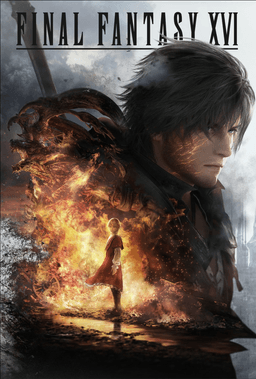- Home-
- Final Fantasy 16-
- Visuals and graphics for Final Fantasy XVI-
- Proudfoot's Gritty ReShade Mod

Proudfoot's Gritty ReShade Mod
About This Mod
This preset adjusts saturation, sharpness, hue, and hue to make the game look grainier and less pixelated :D.
Install ReShade:
Install ReShade 6.2 or later on Final Fantasy XVI (ffxvi.exe)
Select Directx 10/11/12
Select Next (I will provide shaders in the upload)
Click Finish
Install my preset:
Extract ProudfootReShade_FFXVI.zip into the Final Fantasy folder (where ffxvi.exe is located).
Replace if prompted (these are simply modified FX files, no game files have been modified)
Start Game
Installing ReShade in the game:
Note: The screen brightness in the game is set to 3, the UI brightness is set to 10
Once you are in the game menu, press the Home key.
Click Skip Tutorial
On the top bar, click the box labeled "ReShadePreset".
Select "Proudfoot.ini" (pause during boot)
Click the Active to top button (to move the active FX files to the top of the window)
Click the Collapse All button (to reorder the bottom of the window).
Twiki:
Disable Border (black bars): simply uncheck "Border [Border.fx]".
Too Dark: Expand "Curves.fx" in the lower panel of the display, slowly move the Contrast slider to the left at will
- If a certain game area is "too dark", simply disable ReShade as needed.
Disable ReShade: On the ReShade interface, click Settings at the top of the screen
- In the third box below, click on the txt field ("Switch Effect Key") and select the "End" key or any other key; this will allow you to turn ReShade on/off during the game.
You can also change the ReShade screenshot path by clicking the small folder to the right of the second txt field in the SCREENSHOTS panel.
Finish the game:
Click "Perfomance Mode" in the lower right corner of the ReShade interface, this helps improve FPS on some systems (to edit shaders again, you need to disable this option).
Press Home again to close the ReShade interface
Uninstall:
Run ReShade.exe again, select Final Fantasy XVI (ffxvi.exe)
Click Delete (bottom option) to delete ReShade files
Cleanup: Remove Proudfoot.ini, ReShade.ini and reshade-shaders folder from the game directory (where ffxvi.exe is located).
Similar Mods/Addons
NAS repaintallVisuals and graphics for Final Fantasy XVIFinal Fantasy 16
Keep in mind that I use HDR. on calibrated AW3423DWF, the display brightness in the game is 3. I rec...000
Xirlio's Realistic Fantasy ReshadeallVisuals and graphics for Final Fantasy XVIFinal Fantasy 16
This is a preset for ReShade v6.3.1, install it just like any other preset.Instructions:- Install Re...1000
XVI - Natural ColorsallVisuals and graphics for Final Fantasy XVIFinal Fantasy 16
The colors in the game look more natural, close to the real, and the game added a little more sharpn...100
Toggle UI and HUDallVisuals and graphics for Final Fantasy XVIFinal Fantasy 16
Allows you to disable and enable HUD and UI in-game. Comes with 2 different visibility presets.INSTA...100
Clive Burnt Black ManifestationallVisuals and graphics for Final Fantasy XVIFinal Fantasy 16
Replaces Clive's "regular" gear and Media gear with a tweaked version of his Burnt Black gear with h...000
FFXVI - Color CorrectionallVisuals and graphics for Final Fantasy XVIFinal Fantasy 16
Very simple color correction with Reshade. Reduce the green/yellow filter (strongly). This allows yo...000
Pre-rendered scenes and cinematics at 60 fpsallVisuals and graphics for Final Fantasy XVIFinal Fantasy 16
Replaces prerendered 30 fps scenes with newly rendered 60 fps scenes.Explanation -Thanks to (FFXVIFi...6700
Improved texturesallVisuals and graphics for Final Fantasy XVIFinal Fantasy 16
With this file you can change textures using Reshade.Move the file to your games folder. Open Reshad...200