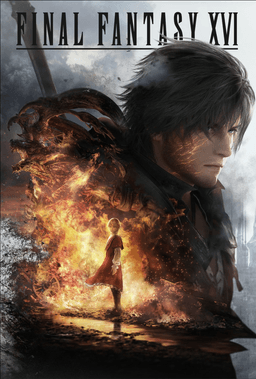- Home-
- Final Fantasy 16-
- Mods for Final Fantasy XVI-
- Cimmerian sieve

Cimmerian sieve
About This Mod
This Reshade is intended for use with SDRs. But if you have HDR. enabled, you can still use it to balance tones and improve visual clarity, you just need to adjust or disable some effects (for example, you will probably want to disable the HDR. effect).
RESYSE SETUP
1) Download the latest version of Reshade from https://reshade.me/.
2) During the Reshade configuration, select Final Fantasy XVI. If you don't see the game, select it manually by going to «\SteamLibrary\steamapps\common\FINAL FANTASY XVI" or another place where your game is stored.
3. Select the rendering API. DirectX 11/12/etc. (must be selected by default).
4. Make sure that the following effect packages are selected:
- Standard effects
- SweetFX by CeeJay.dk
(Both packages must be selected by default. No additional packages are needed).
5. Click Next and then Finish to complete the installation.
PRESET SETUP
1. Download the .ini file.
2. Drag the .ini file to the Final Fantasy XVI folder.
3. Open Final Fantasy XVI, wait for the shaders to load, then press HOME on the keyboard to open Reshade; from the drop-down menu at the top, select Cimmerian_1.0.
4. You may need to adjust the gamma settings on the monitor and in-game brightness settings.
RECHEDING TIPS
1. Go to "Settings" in the repaint menu (at the top), and then find the area about halfway down to snap the key on the keyboard to turn the preset on and off. I use the Page Up key. When you close the shading window with Home, you can switch the preset and
2. If the Reshade menu is too small to read, click inside the window, then hold down the CTRL key on the keyboard and scroll up and down to resize the text.
3. Feel free to change settings and turn on and off to find what's best for your monitor or TV.
4. When you are satisfied with the image, tick "Performance Mode" at the bottom of the effects window, then click "Reload" and close the repainting window by pressing "Home".
5. If FidelityFX (CAS) or something similar is already enabled in the display settings, try turning it off
in the recolor settings and see if it looks better without it.
Similar Mods/Addons
Clive's Casual WearallMods for Final Fantasy XVIFinal Fantasy 16
Replaces Clive Brerer's regular outfit with any of his everyday outfits from the game. Includes outf...100
Table of cheats to unlock FF mode and Ultimaniac mode difficultyallMods for Final Fantasy XVIFinal Fantasy 16
This mod includes a cheat sheet created by Dehnonator, my detailed instructions for using it, valida...400
Cape TwoallMods for Final Fantasy XVIFinal Fantasy 16
German Vice-Adjutant Clive Vincent Falloe at the default Cape Clive-Installation requires the ffxvi...000
Jill HarmanallMods for Final Fantasy XVIFinal Fantasy 16
Replace Jill's head model with Benedicta's head model100
Enemy Health Balance ChangesallMods for Final Fantasy XVIFinal Fantasy 16
Not the most successful attempt to rebalance health, 2 different mods, installation via Reloaded-iiI...000
Cancel animationallMods for Final Fantasy XVIFinal Fantasy 16
This is the initial release. I need error messages and suggestions to make it better. It's an alpha...000
Basic Armor and Accessory CombinationsallMods for Final Fantasy XVIFinal Fantasy 16
Changes:Primary File Reinforced Eludium Bracers now include a +1 Genji Glove effect (+10% damage)Re...000
Alternate color of Clive's base outfit (Vergil Blue)allMods for Final Fantasy XVIFinal Fantasy 16
At the request of one of the previous mods. Changes Clive's basic outfit to dark blue with a few add...200
FFXVI AVX2 EmulationallMods for Final Fantasy XVIFinal Fantasy 16
What is it?In order to play Final Fantasy XVI, your CPU must support AVX2, unless this is done, the...5500
Alternate color of Clive's base outfit (white)allMods for Final Fantasy XVIFinal Fantasy 16
Changes Clive's basic outfit to white instead of black with darker red accents.If you want to get ri...100
Expansion of the OrchestrionallMods for Final Fantasy XVIFinal Fantasy 16
Because Masayoshi Soken is never, ever enough.In a continuation of my first fashion, which just unlo...000
Jill with makeupallMods for Final Fantasy XVIFinal Fantasy 16
Jill with makeup-Installation requires the ffxvi modloader available here & Reloaded-II.000
Eiconic Equipment - Gear and Recipe OverhaulallMods for Final Fantasy XVIFinal Fantasy 16
Final Fantasy XVI currently lacks RPG elements related to equipment and accessories. This mod was cr...200
Critical modeallMods for Final Fantasy XVIFinal Fantasy 16
This is a custom complexity that I created to bridge the FF mode to Ultimaniac mode. As it stands, t...100
Garuda in HellfireallMods for Final Fantasy XVIFinal Fantasy 16
Replace Garuda Air Blast VFX with Hellfire100
Stomp and backflipallMods for Final Fantasy XVIFinal Fantasy 16
Replace "stomping" with "backflip"000
Free Skill UpgradesallMods for Final Fantasy XVIFinal Fantasy 16
IMPORTANT: It works in English, if your game is not in English, mod may not work.If you use a differ...300
Ifrit looks at CliveallMods for Final Fantasy XVIFinal Fantasy 16
Replaces Clive's normal eyes with Efreet's.INSTALLATION:for Reloaded-II: drag and drop the reboot zi...000
Bring back young CliveallMods for Final Fantasy XVIFinal Fantasy 16
Change Clive's post-timeskip to pre-timeskip to get him back to youthful stupidity.000
Unlocked OrchestrionMods for Final Fantasy XVIFinal Fantasy 16
Simply set the unlock condition for all songs to "free", allowing access to everything from the begi...000