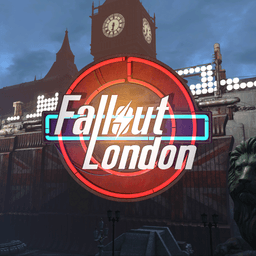- Home-
- Fallout 4 London-
- Gameplay for Fallout 4 London-
- Transfer settlements - London

Transfer settlements - London
About This Mod
If you're here, you're probably already familiar with Transfer Settlements for Fallout 4. So don't be surprised, Transfer Settlements - London does the same, but in Fallout: London. It's a mod that allows you to simply export your London settlements to external data files called BLUEPRINTS, as well as import those drawings back into the game, using them in any save of any of your characters. Similar to the Looksmenu or Bodyslide presets, this mod also opens up a new way to upload these data files to NexusMods.com as separate settlement drawing files, which anyone can download and use with this mod.
SEE THE ORIGINAL TOURIALS/REVIEWS ON MOVING SETTLEMENTS FROM MY TWO FAVORITE YOUTUBERS!
1) Install HUDFramework (originally created for Fallout 4)!
2) Install the HUDFramework FOLON compatibility patch that you can find on my fashion page!
Without this patch, HUDFramework will replace the mini-card icons Fallout: London minimap icons with the vanilla icons Fallout 4.
3) Install mod Transfer Settlements - London
Use a mod manager such as Vortex or MO2.
OR
Extract the contents of the rar file into the Fallout: London Data folder.
Enable TransferSettlements.esp by using the mod manager or manually.
Make sure these lines appear in the ../Documents/My Games/Fallout4/Fallout4Custom.ini file:
[Archive]
bInvalidateOlderFiles=1
sResourceDataDirsFinal=
GOG-USERS
If you are using the GOG version of Fallout 4 and MO2, you need to add this argument to the f4se_loader.exe file in MO2, otherwise f4se mods will not run:
-forcesteamloader
If you're having trouble installing mods, check out these tutorials from Gopher:
- FALLOUT 4: Enable PC Modding (UPDATED)
- FALLOUT 4: Installing mods on PC (MANUAL)
If you are having trouble installing Fallout: London, please see these guides:
- How-To FALLOUT: LONDON
Once you have installed the mod, you will receive a holotape called [Settings] Transfer Settlements in your inventory, which you will often find in the "Setting Holotapes" submenu, without the [Settings] prefix if you are using a mod of sorting items. It can also be manufactured at Chemical Stations in the "Utilities" section. All the features that this mod offers are available through this hololente.
Alternatively, you can build the Transfer Payments Terminal in workshop mode under Strength/Miscellaneous and use it instead.
As an option, you can use the Mod Configuration (MCM) menu to access the general Transfer Settlements settings under Mod Config from the Pause menu. The same settings are available from both the holotape and the terminal.

TL;DR
Use a holocassette or terminal and follow the instructions in the game.

SETTLEMENT EXPORTS

Download a holocassette or building, log into the terminal where the settlement you want to export is located, and select Export this settlement to a blueprint.
On the next screen, select a slot for the drawing from the list. These slots are numbered folders in the blueprints folder, which is located in the Fallout London installation folder under Data\F4SE\Plugins\TransferSettlements\blueprints. For example, the data file for the drawing in the first slot will look something like Data\F4SE\Plugins\TransferSettlements\blueprints\1\bp_dante_london_bridge_2409191950.json. Therefore, selecting a drawing slot here will determine the drawing folder you want to use to export the settlement. Note that all pre-existing drawings in the selected folder will be automatically overwritten, so make sure you save the drawing files elsewhere if you want to export more locations than the number of available drawing slots.
By selecting one of the folders, you can configure export options.
- Export of original items (not built by the player)
By enabling the export of original items, you export items that are associated with the settlement's workshop but have not been built by the player. As an example, Sean's crib is at Hills Shelter in Vanilla Fallout 4.
This is useful if you have previously deleted these items and want to return them to the game. But in most cases you will probably want to export only items that you have built yourself.
- Export DLC items / Export items added by mods
Disabling export of DLC items or items added by mods means you do not want to export these types of items to the drawing. By default, these options are enabled because the import process handles missing DLCs or mods.
- Export farm animals (dogs, cats, Brahmins)
The Farm Animal Export option allows you to export dogs, cats, and Brahmins to the drawing. Note that unique animals will never be exported.
- Export tamed creatures
The Export Tamed Creatures option allows you to export a variety of tamed creatures added to your settlement by cells from DLC Wasteland Workshop or from mods that work similarly.
- Export of items based on markers
Marker-based objects are settlement objects represented by markers in workshop mode. For the successful export of such objects, Transfer Settlements - London can optionally operate in an open workshop mode, providing the opportunity to fully imitate the manual construction of settlements. This feature has been tested with the Settlement Objects Expansion Pack v1.6.4 expansion pack from ccmads and Build Your Own Pool v4.0 from Akarnan, but should be compatible with any mods that work in the same way.
- Export Wired Power Connections
Selecting this option will save data about all wired power connections in your settlement.
- Export Sim Settlements items
This option requires Sim Settlements to be installed. Selecting this option allows you to export Sim Settlements parcels, building plans, and upgrade stages, so that you can import the same parcel with the same building and all its current exported upgrades.
You can export VIP sites - available from Sim Settlements (2.1.7).
Advanced industrial sites of the Industrial Revolution can be exported - available from Sims Settlements (2.1.7).
You can export combat and recreational subjects of the Industrial Revolution.
Note that all these options are available before importing the drawing, so even if the file contains all exported items, animals and creatures from different DLCs and mods, you can always choose to discard the same object categories and NPCs before importing the drawing, just as you can discard them here. In other words, you will never be forced to import these optional assets from the drawing if you do not want to do so, but choosing not to export unnecessary items can speed up work on both export and import.
START EXPORT!
Closes the Pip-Boy or terminal and starts the export process.

PHASE 1) SCAN
The settlement will first be scanned for assets that are valid according to your export settings.
- Blue Allocation = assets being scanned
- Yellow = assets discarded by you
- Red = assets that cannot be exported, such as settlers or unique animals.
PHASE 2) EXPORT
After the scanning process is complete, the program will start exporting the remaining assets that are still highlighted in blue. If the object turns green, it will go to an external drawing file. Once the export process is complete, you can also read the drawing details report. It is highly recommended that you take a screenshot of the report if you wish to publish your settlement, as it contains the necessary plugins for your settlement. In addition, you can always check for this data by opening the drawing file itself using a text editor.

DRAWING FILES
The drawings are presented in JSON format, which is an open standard format that uses human-readable text for data storage/transmission. The drawing files are located in the Fallout: London installation folder in Data\F4SE\Plugins\TransferSettlements\blueprints\, where each non-empty Blueprint Slot slot has a numbered folder with a JSON file in it. For example, if you export a settlement to slot 1, you will find the drawing file in Data\F4SE\Plugins\TransferSettlements\blueprints\1\.
DOWNLOAD DRAWING TO NEXUSMODS
Publishing a settlement as a fashion with drawings can be done in a few simple steps.
Export the settlement as described above.
Locate the file.
Make sure you have packed the file with included folders. Your archive should contain a full path, such as F4SE\Plugins\TransferSettlements\blueprints\1\my_cool_settlement.json, not just a JSON file. But DO NOT include other files from the F4SE or Plugins folder! You should only include your Blueprint (JSON) file(s).
Call your fashion something like "... Settlement Blueprint" is important if you want users to easily recognize it as Transfer Settlements blueprint by the name of fashion.
After uploading the file to NexusMods and setting up the mod page, make sure you have added Transfer Settlements as a requirement. You can also add F4SE and HUDFramework, but this mod already covers these requirements.
Make sure you have added all other mods that are requirements for your Blueprint.
PROFESSIONAL ADVICE: SEE THESE WONDERFUL TOOLS FOR WORKING WITH DRAWING FILES
- Fallout 4 - TSB Item Havok Disabler by FiftyTifty
- NMM Transfer Settlements Blueprint Installer by Caladon
IMPORT DRAWINGS
Download a holocassette or assembly and use the terminal, but this time your location doesn't matter. Select Import settlement from drawing.
On the next screen, select the drawing you want to import, depending on its name and the folder number to which you copied or exported it previously.
Selecting one of them will give you a brief pop-up message about the file, and the next screen will allow you to configure the import options.
- Show drawing information
You can check the drawing information any number of times.
- Import of original items (not built by the player)
By enabling the Import Original Items feature, you import all items that were originally associated with the settlement workshop but were not built by the drawing creator. Examples include the Tato plants and melons at the Abernathy Farm in the Vanilla Fallout 4. Of course, if the drawing does not contain such items, this option is not relevant.
- Import items from DLC / Import items added by mods
If you do not want to import items from mods or DLC, you can disable this option. Note that if you do not have these DLCs or modes installed, the script will skip them regardless of these options.
- Import farm animals (dogs, cats, Brahmins)
You may choose not to enable this option if you do not want pets imported from drawings.
- Import Tamed Creatures
You can disable this option if you do not want the drawings to import creatures tamed with cells from the Wasteland Workshop DLC. Note that if the drawing contains this type of creature, they will be hostile until you turn on the beta wave emitter.
- Import or destroy items based on markers
Marker-based objects are settlement objects that are represented by markers in workshop mode. To successfully import or destroy such facilities, Transfer Settlements - London can optionally operate in an open workshop mode, providing the ability to fully simulate manual settlement construction. This has been tested with the Settlement Objects Expansion Pack v1.6.4 expansion pack from ccmads and Build Your Own Pool v4.0 from Akarnan, but should be compatible with any mods that work in the same way. To destroy such items in an existing settlement, you also need to select the 'Nuke settlement before import' option.
- Import Wired Power Connections
Setting this option will recreate the exported wired connections in your settlement.
- Restore tethered power connections
These are detached power connections added to DLC Contraptions Workshop and Vault-Tec Workshop, such as conduits and storage sections. The import/restore of these non-wired connections will occur automatically, the script will automatically detect the connected objects and restore the bound connections.
- Import of Sim Settlements plots
This option requires Sim Settlements to be installed. Select this option to import Sim Settlements graphics. With this option, only the parcel type will be restored, with no actual building or renovation plans. So if it was a residential area on a concrete foundation, then it will be imported as a new residential area on a concrete foundation, which can still be converted into any type of building.
- Import Sim Settlements Buildings
This option requires Sim Settlements to be installed. Selecting this option allows you to import Sim Settlements plots together with their original building plans. This option will restore only the parcel type and the building type, without actually improving the building. So, if it was a hut, it would be imported as a new level 0 hut that the settler still needs to build.
- Import Sims settlement buildings + upgrades
This option requires Sim Settlements to be installed. Selecting this option allows you to import Sim Settlements plots together with their original building plans and all their improvements. With this option, the parcel type, building type, and any improvements made will be restored instantly. So, if it was a 3rd level sailor's cabin, then it will be imported as a 3rd level sailor's cabin, as well as when exporting the settlement.
VIP sites can be imported - make sure you have assigned a settler to the site after you have imported the site using the option "Construction + modernization" - available from Sim Settlements (2.1.7).
Industrial Revolution Improved industrial sites can be imported - available in Sim Settlements (2.1.7).
It is possible to import combat and recreational sites of the industrial revolution.
- Destroy settlement before import
Undoubtedly, the most interesting function of "Transfer of settlements" is to wipe your previous house off the face of the earth in such an effective way! Don't worry, the explosions are harmless. Sort of. :)
START IMPORTING!
Close the Pip-Boy or terminal and start the import process. It will automatically teleport you to a settlement if your character is too far away.
PHASE 1) PREPARATION
Executes the necessary prep routines for each subject before deleting.
PHASE 2) EXPLOSION
The import process will start with an explosion of everything in your settlement, if you selected this option earlier. Extra Points for Flying Brahmins!
PHASE 3) IMPORT
Importing a drawing is also fun, because the script animates objects so that each object rises from below with a particle effect. The player will also express joy at the rapidly emerging structures.
PHASE 4) STABILIZATION
Processing required subroutines for each subject after creation.
PHASE 5) ENABLING
Create wired connections and restore broken power links.
TO CAPTURE ALL THE FURNITURE MARKERS PLACED BY THE SCRIPT, PLEASE SAVE AND RELOAD THE GAME AFTER IMPORTING THE DRAWING!
GENERAL OPTIONS
The purpose of this menu is to give you the ability to disable everything that is interesting in my fashion. This is usually needed to solve performance problems or to make the mod run faster.
- Select objects when exporting
You can disable blue, yellow, red and green effect shaders on items during export.
- Scan Sounds on Export
You can disable the sound effects of scanning, skipping, errors and success for items during export.
- Player comment during import
You can disable the player's comments during the import process.
- Explosions in the destruction of the settlement
If you turn off the explosions, the objects will simply disappear, not explode, when the settlement is destroyed.
- Animations during import
When animations are on, objects will slide to their places during import. If you disable this feature, all items will simply disappear.
>>> Objects coming out of the ground
With this animation, objects are lifted from the ground.
>>> Items are coming down from the sky
With this animation, objects come down from the sky.
- Turning off generators during the power-up phase
Generators will be temporarily shut down while the import process restores electricity. Significantly improves performance!
- Turn off generators during nuclear bombing
Generators will be turned off before the settlement is removed. Improves performance!
- Disable NPC AI during import
All NPC AI will be temporarily disabled during the entire import process. Improves performance!
- Electricity effects during import
Sound effects of electricity, sparks and random direct lightning strikes occur to trigger and power electrical objects in rainy/stormy weather. If this function is disabled, the electricity will return to the settlement without sound.
- Temporary thunderstorm to start electricity
Regardless of this option, random direct lightning strikes occur when the electricity effects are turned on to trigger and power electrical objects in rainy/stormy weather. With this option you can cause a temporary storm that will cause this effect every time you import a settlement, unless of course you are in an internal chamber. Nuka-World, Far Harbor, True Storms and Vivid Weathers are automatically detected and new storm types are automatically added to this feature.
- Multi-threaded execution of scripts
Transfer Settlements is typically multi-threaded. This means that the script does not wait for a particular operation to complete before moving on to the next item to perform the same operation. Turning off multithreading can fix performance issues or crashes if you're having trouble using the mod, but it can slow down import and export processes significantly. Note that you can never disable this feature when using a mode with animation enabled!
- Click Settlement-Boy to start exporting/importing.
The Pip-Boy now just closes itself, and there's also a new custom animation - you can watch the player click on the Settlement-Boy instead of the black loading screens when you start exporting or importing. If this option is disabled, the player will simply close the Pip-Boy without any additional animation.
- Show progress widget in Pip-Boy mode
The HUD widget can optionally be displayed in Pip-Boy mode (which is very useful since export is usually much faster while the Pip-Boy is open).
- Test the power grid in workshop mode
Disable this option if you do not want the mod to check your power grid every time you enter the workshop mode.
- PRESET: Default
This preset represents a sensible balance between cinematic and rapid presets. It turns off object animation and turns off generators for better performance during import, but otherwise retains most of the interesting fashion features.
- PRESET: Stable
This preset slows down export and import scripts and disables all animation, shader, and sound effects, as well as multithreading. Try this preset if you have problems exporting or importing a settlement.
- PRESET: Fast
This preset disables all animation, shader, and sound effects, but uses the fastest, most threaded scripts. You should use this preset if your goal is to export or import settlements in the fastest way possible.
- PRESET: Cinematic
This preset includes all animation, shader, and sound effects. This is a standard preset for fashion and you should use it if you have never experienced problems using fashion.
The mod is specially designed to support any items added by DLC and other mods to your workshop!
In addition, it also supports any custom settlements added by mods if those settlements use a vanilla Workshop object placed in the game world through an editor. Of course, in this case you will need to set the original settlement mode in the game to import the drawing of this custom settlement.
The mod is compatible with Place Everywhere and can also export and import scale data! You can also force objects to be imported as static objects by manually editing the drawing file and changing the 'RemoveHavok' value from 0 to 1 for specific objects.
Mod is fully compatible with Sim Settlements, Sim Settlements Expansions and any Sim Settlements Addons!
The mod is fully compatible with Chesko's Conquest!
The mode is compatible with most mods that add objects to the workshop that act as markers in the workshop mode.
Maud is able to optionally export and import cell-tamed creatures from Wasteland Workshop DLC or from mods operating similarly.
Perhaps you should not say that Transfer Settlements does not support mods that replace models or textures. It will export FormID original item, regardless of the replacement mesh or leather.
Similar Mods/Addons
FOLON Lambeth Walk - Transfer Settlements BLUEPRINT modallGameplay for Fallout 4 LondonFallout 4 London
Lambeth Walkdrawing of transfer settlements.Generated during Transfer Settlements for Fallout London...100
Collectible audio performancesallGameplay for Fallout 4 LondonFallout 4 London
Collectable Audio Prompts's mod was inspired by the availability settings of Enhanced Listen Mode, w...000
FOLON London Bridge - Transfer Settlements BLUEPRINT modallGameplay for Fallout 4 LondonFallout 4 London
London BridgeTransfer Settlements drawing.Generated during Transfer Settlements for Fallout London b...300
Fixing Garnet SpamallGameplay for Fallout 4 LondonFallout 4 London
This mod allows the NPC to receive grenades.All Fallout 4 and Fallout London grenades are now in fas...000
FOLON Wandsworth Tennis Museum - Transfer Settlements BLUEPRINT modallGameplay for Fallout 4 LondonFallout 4 London
Wandsworth Tennis MuseumTransfer Settlements drawing.Generated during Transfer Settlements for Fallo...200
Angel Flamer Bug FixesallGameplay for Fallout 4 LondonFallout 4 London
After completing the quest you can transfer or throw out Angel Flamer.000
Restoration and repopulation of Tower BridgeallGameplay for Fallout 4 LondonFallout 4 London
A settlement on Tower Bridge - with scraped junkLocated in the heart of London, this fashion turns t...200
FOLON Croydon Pindar Settlement modallGameplay for Fallout 4 LondonFallout 4 London
This turns Croydon Pindar into a settlement where settlers can emerge. Keep in mind that settlers ca...000
Working gas masksallGameplay for Fallout 4 LondonFallout 4 London
A simple mod that uses the keyword added by Tunnel Cough Edit to give the player alternative defense...400
System for Maskran on factionsallGameplay for Fallout 4 LondonFallout 4 London
Currently available fractions:BulliesPivovarCollectorCultistsSyndicate Features:Disguise: Wear your...000
Red dot NO ZOOMallGameplay for Fallout 4 LondonFallout 4 London
I didn't like that when he was pointing at the red dot or the reflex sight, he was aiming a lot more...000
Tweaks of the Fallout London Outfit slot (RU)allGameplay for Fallout 4 LondonFallout 4 London
Fallout London Outfit Slot Tweaks Fashion Translation.100
Lewis gun barrel sound fixallGameplay for Fallout 4 LondonFallout 4 London
UPDATE 1.1 - Corrected impact data to match energy weapon data, no more ballistic impact or rebound...000
Fertilizers for Handicrafts - LondonallGameplay for Fallout 4 LondonFallout 4 London
Fashion description: Now you can create fertilizer with .32, .303, .9mm bullets in Fallout: London!Y...200
Fallout 4 London - OMOD fixesallGameplay for Fallout 4 LondonFallout 4 London
Fallout 4 London - OMOD FixesThis mod attempts to unify the naming scheme of each weapon modificatio...100
Fallout London Hardcore Health and NPC Accuracy TweaksallGameplay for Fallout 4 LondonFallout 4 London
Fallout London is a good extension for Fallout 4, introducing a brand new setting outside the United...100
Fallout London - Auto Loot PatchesallGameplay for Fallout 4 LondonFallout 4 London
Patches (containers + flora) for automatic loot fireundubh's : https://wiki.fireundubh.com/mods/auto...100
USS TOMMY British Army Umbrella Corps Uniform ReplaceallGameplay for Fallout 4 LondonFallout 4 London
This fashion would replace the British Army's TOMMY clothing with Umbrella Corps uniforms, making th...100
Simple bullet ballisticsallGameplay for Fallout 4 LondonFallout 4 London
This simple mod aims to make the game more enjoyable and distinguish ballistic weapons from lasers,...000
Expansion and settlement of Euston StationallGameplay for Fallout 4 LondonFallout 4 London
Euston Station Expanded and Settlement - with Broken JunkLocated in north London, this fashion turns...200