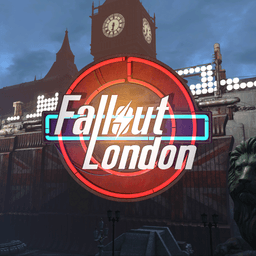- Home-
- Fallout 4 London-
- Tools for Fallout 4 London-
- Fallout London Downgrader and addons

Fallout London Downgrader and addons
About This Mod
Fallout London Downgrader & Addon Files
This mod gives you the tools you need to downgrade Fallout 4 in a few clicks and create mods for Fallout London.

What's included?
The contents of the downloaded files are described below in the same order in which they appear in the zip file:
There is also an additional file, which is just a downgrader.
01 - FOLONDowngrader:
For those who have the next generation version of Fallout 4 installed and who want to roll back easily.
Created by Kofandro, you can simply downgrade Fallout 4 by clicking a few buttons.
Instructions for use are included with the program. Simply run FOLON-Downgrader.exe.
The Linux version and source code are also available in additional folders or here.
02 - Stripped ESM
DO NOT USE THIS UNLESS YOU PLAN TO MAKE FASHIONS FOR FALLOUT LONDON!
Fallout 4 Stripped ESM is required to run Fallout London in the base Creation Kit and create mods for it.
Stripped ESM is incredibly unstable for the game; however, it reduces the number of links in the base game.
This is done by removing all references in the base game's cells except for their navmesh.Loading LondonWorldSpace.esm with Fallout4.esm will easily hit the reference limit in the Creation Kit.
This will take you to the endless boot screen.
Usage steps:
Rename your current Fallout4.esm to backup (for example, Fallout4ORIGINAL.esm).
Place Fallout4STRIPPED.esm in the Fallout4/Data folder
Rename the remote ESM to Fallout4.esm.
Start Creation Kit
DO NOT USE DURING GAME!
03 - Hexed ESM
DO NOT USE IT UNLESS YOU PLAN TO MAKE FASHIONS FOR FALLOUT LONDON!
Fallout 4 Hexed ESM is similar to a stripped ESM. However, it is delocalized.
This allows you to paste anything into LondonWorldSpace.esm.
These are mostly base form and navmesh overrides.
It is stored in the base form, which is locked by default from editing.
If you want to change Fallout: London and merge navmesh into ESM, you'll need this file.
Usage steps:
Rename your current Fallout4.esm to backup (for example, Fallout4ORIGINAL.esm or Fallout4STRIPPED.esm).
Place Fallout4HEXED.esm in the Fallout4/Data folder
Rename the hexed ESM to Fallout4.esm.
Start Creation Kit
DO NOT USE DURING GAME!
04 - Source Scripts
Since we at Fallout: London are not going to keep our methods secret, we have all our source scripts uploaded here.
The original game scripts will allow you to edit any quests and object scripts in Creation Kit.
Simply unzip the source scripts to Fallout4/Data/Scripts to use them.
The following are the CreationKit.INI settings used by Team FOLON developers to work with FOLON scripts and .BA2 archives in Creation Kit:
[Archive]
SResourceArchiveList2=Fallout4 - Animations.ba2, DLCCoast - Main.ba2, DLCNukaWorld - Main.ba2, DLCRobot - Main.ba2, DLCCoast - Textures.ba2, DLCNukaWorld - Textures.ba2, LondonWorldSpace - Materials.ba2, LondonWorldSpace - Voices.ba2, LondonWorldSpace - VoicesExtra. ba2, LondonWorldSpace - Animations.ba2, LondonWorldSpace - Meshes.ba2, LondonWorldSpace - MeshesExtra.ba2, LondonWorldSpace - MeshesLOD.ba2, LondonWorldSpace - Textures1.ba2, LondonWorldSpace - Textures2.ba2, LondonWorldSpace - Textures3.ba2, LondonWorldSpace - Textures4. ba2, LondonWorldSpace - Textures5.ba2, LondonWorldSpace - Textures6.ba2, LondonWorldSpace - Textures7.ba2, LondonWorldSpace - Textures8.ba2, LondonWorldSpace - Textures9.ba2, LondonWorldSpace - Textures10.ba2, LondonWorldSpace - Textures11.ba2, LondonWorldSpace - Textures12. ba2, LondonWorldSpace - Textures13.ba2, DLCworkshop01 - Main.ba2, DLCworkshop02 - Main.ba2, DLCworkshop03 - Main.ba2, LondonWorldSpace - Sounds.ba2, DLCRobot - Textures.ba2, DLCworkshop01 - Textures.ba2, DLCworkshop02 - Textures.ba2, DLCworkshop03 - Textures.ba2
The following ini edits will allow you to create new scripts directly in the FOLON namespace folder:
[Papyrus].
sScriptSourceFolder = «Data\Scripts\Source»
sScriptCompiledFolder = «Data\Scripts»
sAdditionalImports = "$(source);.\Data\Scripts\Source\Base»
sAutoFillNamespaceDefault1 = «FOLON»
sAutoFillNamespaceDefault2 = «MyMod02»
sAutoFillNamespaceDefault3 = «MyMod03»
sAutoFillNamespaceDefault4 = «MyMod04»
sAutoFillNamespaceDefault5 = «MyMod05»
05 - Recommended Fashion
This folder contains links to mods that we, the developers of Fallout: London,
we highly recommend you play the game.
They are completely optional and not mandatory, but some of them can improve your experience.
To install these mods you should use the mod manager or you can install them manually.
Don't forget to read the description of any fashion if we missed something.
This will also give you an idea of how to sort the boot order.
Below will be a brief description of each mod:
00 - ENB
This is absolute must-have for all graphics lovers.
Download version V0.494 for Fallout 4.
Open the downloaded rar file.
Navigate to the WrapperVersion folder in the folder.
Drag the contents of the WrapperVersion folder to the Fallout 4 root folder (where Fallout4.exe is located).
In the game, press Shift+Enter to edit the settings.
The enb preset has been included in the Fallout London - Addon folder with some fixes.
01 - Reverb and Ambiance Overhaul
This is absolute must-have for all audio lovers.
This mod completely changes the reverb and sound space of the game.
Simply install it and enable ESP using the mod manager or add ESP to the appdata boot list.
02 - xSE PluginPreloader F4
This mod is required for many mods, and provides the preloading of F4SE plugins before the game is initialized.
Simply move its contents to the Fallout 4 folder.
03 - Buffout 4
Includes various engine fixes and game bugs.
But more importantly, it generates crash logs that you can send to Team FOLON.
Simply enable it using the mod manager or place its contents in the Fallout 4 Data folder.
04 - Fallout 4 Configuration Tool
This is a must for those who want to get full control over the INI files and game settings.
The best way to use it is to rename Fallout4Launch.exe (anything).
Then place it in the Fallout 4 folder and rename it to Fallout4Launch.exe.
This will replace the base game's launch installation with a much more complete and useful editor.
Be careful, it gives you full control over the game settings. Use at your own risk.
05 - Improved blood textures
This mod reworks the blood textures in the game.
Use the script version at your own risk, but this mod is recommended as it will give you a lot more experience.
Simply enable this mod using the mod manager or extract its contents into the Fallout 4 Data folder.
Enable the plugin through appdata files.
06 - Workshop Rearranged
This mod simply restructures the workshop menu, making it more user-friendly, and adds new items to the workshop.
Simply enable this mod using the mod manager or extract its contents into the Fallout 4 Data folder.
Enable the plugin through appdata files.
07 - Place Everywhere
A must for lovers of settlement construction. Allows items to be placed in settlements without restrictions.
Simply enable this mod using the mod manager or extract its contents into the Fallout 4 Data folder.
Enable the plugin through appdata or Mod manager files.
08 - Sim Settlements (OR)
09 - Sim Settlements 2
Another must for lovers of settlement construction. Allows the construction of automated settlements.
Keep in mind that quests associated with these modes will not work, but aspects of settlement construction have built-in compatibility with
Fallout: London.
Simply enable this mod using the mod manager or extract its contents into the Fallout 4 Data folder.
Enable plugins using appdata files or the mod manager.
10 - Classic Holstered Weapons System (CHW)
Remember how in Fallout 3 or New Vegas weapons could be carried in a holster on the back? Yeah, we remember, too.
This mod is an F4SE script that allows the player to see weapons on the side or on the back. A must for gun lovers.
Keep in mind that not all weapons are compatible with it, but in most cases it works.
Simply enable it using the mod manager or place its contents in the Fallout 4 Data folder.
11 - Through sight
Another necessary thing for those who are obsessed with guns.
Mod See Through Scopes does exactly what the name suggests.
Simply enable this mod using the mod manager or extract its contents into the Fallout 4 Data folder.
Enable plugins using appdata files or the mod manager.
12 - Vanilla extensions
This mod mainly expands on the dilapidated sets available in the workshop menu, including sets for the workshop made of wood and metal.
It also improves the snap points of these sets.
Simply enable this mod using the mod manager or extract its contents into the Fallout 4 Data folder.
Enable the plugin through appdata files.
13 - Master Plan
Required for various workshop mods including Vanilla Extensions.
It also adds new tabs to the workshop menu.
Simply enable this mod using the mod manager or extract its contents into the Fallout 4 Data folder.
Enable the plugin through appdata files.
06 - ENB&Reshade
It contains a preset based on the default enb settings, but with a few tweaks, such as the vsync patch.
These are the same settings used to shoot our trailers!
Simply drag them to the Fallout 4 folder after you install enb and/or reshade.
07 - Ultrawide FOLON Compatibility Fix (TruBy9 based)
This file is a quick fix for ultra wide monitors until we can update it.
It is currently correcting the skewed or misplaced UI caused by the game's 21:9 aspect ratio.
You can use it with TruBy9 if you then install our files.
Simply drag the contents of the zip archive into the Fallout 4 installation folder.
Remember that you will have to edit your ini files or use an ini editor such as Fallout 4 Configuration Tool - By Bilago to make the widescreen mode work.
The ini edits you need to make are located in :\Users\*Yourname*\Documents\My Games\Fallout4\fallout4prefs.ini
Use a text editor to edit the .ini file.
Use Ctrl+F or scroll to find "iSize H".
Edit iSize H and iSize W to match your screen resolution. For example:
iSize H=1440
iSize W=3440
Similar Mods/Addons
WSFW_London42 modallTools for Fallout 4 LondonFallout 4 London
Simple models of London settlements from Fallout, starting with Biggin Hill Airport (this is the one...000
Pip-Talk AI - London EditionallTools for Fallout 4 LondonFallout 4 London
Dive deeper into the post-apocalyptic streets of London with our exclusive AI Commentary Companion!T...200
Fallout4.Esm Switcher - Switch between original and cut versionallTools for Fallout 4 LondonFallout 4 London
Two .bats that allow you to easily switch between the original Fallout4.esm and Fallout4Stripped.esm...000
Custom Fallout London and Creation Kit Launcher - For ModdersallTools for Fallout 4 LondonFallout 4 London
Use these programs to run CK or Fallout London to keep your game safe.These two programs (actually ....000
Invisible fixallTools for Fallout 4 LondonFallout 4 London
From time to time, Atta-Boy disappears when loading save. This mod provides an easy way to bring it...400
Linux Proton SteamDeck Hardlink Fallout London. Installer and uninstallerallTools for Fallout 4 LondonFallout 4 London
Hard links are a very convenient feature in computing that allows linking data from multiple areas o...000
Darker and longer-range torchallTools for Fallout 4 LondonFallout 4 London
You need to carry a torch, it only changes the statuses of the torch. Available in various versions:...100
M8r Integrated Sorter - Fallout LondonallTools for Fallout 4 LondonFallout 4 London
This fixes the item for Falllout london so that they are properly sorted in the inventory for use wi...400
Patch for sorting FOLON FISallTools for Fallout 4 LondonFallout 4 London
Adds the correct sort tags to items added by FOLON. It is currently a WIP, and the community's help...200
Cough patch for tunnels Metro Gas Masks FOLONallTools for Fallout 4 LondonFallout 4 London
Formanual installation simply place the "Data" folder under the path "Steam "Steam" ( For Steam) or...000
Hardlink Fallout LondonallTools for Fallout 4 LondonFallout 4 London
Save 32 GB of space for Fallout London installation filesFallout London Setup copies ~32 GB of files...500
Template for transfer calculations Drawing installerallTools for Fallout 4 LondonFallout 4 London
Welcome to Caladon's Mod Manager Installer for Transfer Settlements Blueprints!This is the mod manag...000
Keep an eye on your companions - Fallout London versionallTools for Fallout 4 LondonFallout 4 London
Shows the position of your companions (not necessarily that they were recruited) Only Churchill is a...200
Fallout 4 Removed ESM DetectorallTools for Fallout 4 LondonFallout 4 London
Features:This .bat checks if you are using a stripped-down version of Fallout4.esm or the original v...000
UFO4P CMF for FOLONallTools for Fallout 4 LondonFallout 4 London
Changes from UFO4P and CMF are merged with FOLON.Contains only records. For textures, scripts, etc....000
Discord Rich Presence REMAKE (F4SE) - Fallout London Edition modallTools for Fallout 4 LondonFallout 4 London
Configured INI for Discord Rich Presence REMAKE (F4SE) to run on Fallout London.To install -1. Downl...700