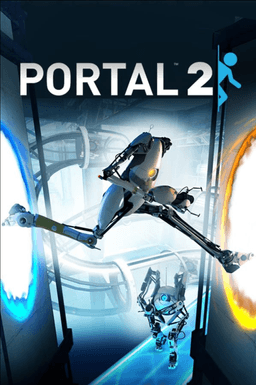- Home-
- Portal 2-
- Mods for Portal 2-
- Aperture RTX Mod

Aperture RTX Mod
About This Mod

Moody Aperture RTX.
Portal’s RTX-based visual configuration brings a grim and sinister vibe to Aperture Science. While the default configuration matches the lighting of the original game, this modified configuration matches the experience of the original game. Unlike Portal 2, which focused more on comedy, the original Portal has an atmosphere of ghosts and mystery. Wake up in an unknown experimental center that seems completely abandoned, except for the sounds of robots coming from the speakers? This is a very macabre scenario, amplified even more by the contrasting lighting.
The locations are very dark, allowing you to ignore the puzzle elements and plot visuals. However, you can adjust this setting in the "Configure Settings" section below.

Designed for Portal with RTX
This configuration is for Portal with RTX, but is shown here because Nexusmods does not have the Portal or Portal category with RTX. However, Portal 2 also uses d3d9, so it is likely to be supported when the full RTX Remix is released; it is even possible that Portal with RTX RTX Remix will be ported to Portal 2 and will use this configuration at this time. More information on this will be available after some testing.


Performing Settings
Accessing the Settings Menu
Press Alt + X to open the RTX Remix layer.
If the developer menu is not already open in the side of the screen, click the "Developer Settings Menu" in the lower left corner.
Change the update settings (for better performance):
In the General section of the developer menu, change Ultra Resolution to DLSS and DLSS Mode to suit your taste.
Ultra performance will give you the best game, but the worst look.
You can also change these settings in the Graphics Settings menu, which is the default menu for the RTX Remix skin.
Make the game brighter:
From the developer menu, navigate to Post Processing > Auto Exposure. You may need to expand the menu.
Moving the Min value (EV100) in the negative direction will lighten the scene.
It is recommended that you change this value in very small increments (approximately 0.1 or less each time); if you change the adjustment rate to a higher value (for example, 50), the change will occur immediately. When the lighting adjustment is complete, return to the default setting (5.00).
This is not the only way to change the brightness of the scene. All settings interact with each other to create a view of the configuration. Adjusting the values in this menu does not interfere with anything. You can always download, copy and reset again!
Change the brightness of the energy ball:
Expand the Lighting menu in the Developer menu (if it is not already expanded).
Set the brightness to the desired brightness in Effect Light Intensity.
This setting sets the brightness to 5, but by default it is set to 20, so you can start with this value.
If you set this value to 100 or higher, the ball will be incredibly bright and will look very cool against much darker levels.
Do not adjust the Effect Light Radius radius and leave it less than 2. It will simply make the light object match the size of the ball.
Reset the game to the default view:
Go to the bottom of the developer menu and click Reset Settings.
Note that this will reset all DLSS settings you have changed, so you will need to change them again to maintain performance.

Similar Mods/Addons
Ray tracing in Portal 2 is free.allMods for Portal 2Portal 2
It's just another mod with changed shaders/600
Project RWRT - reorganized with ray tracingallMods for Portal 2Portal 2
Wondering how Portal 2 can be transformed by ray tracing? There are two Portal 2 Rem...200
Portal Revolution Mode - Emilia ConleyallMods for Portal 2Portal 2
This small modification takes the sound range of Emelia Conley (Core) and adds the same effects/sett...300
ALA:-Episode 4allMods for Portal 2Portal 2
Sequel to 'ALA: Part 3. Aperture Labs: Awakening - Episode 4". This chapter also includes six levels...200
ALA Episode 3allMods for Portal 2Portal 2
Sequel to 'ALA: Part 2. Aperture Labs: Awakening - Episode 3. This chapter also contains five levels...100
ALA Episode 2allMods for Portal 2Portal 2
Sequel to 'ALA: Part 1. Aperture Labs: Awakening - Part 2". This chapter also contains seven levels...100
ALA Episode 1allMods for Portal 2Portal 2
New card for Portal 2. The package is called Aperture Laboratories: Awakening - Chapter 1. In the ga...100
Just another repartition (RTGI compatible)allMods for Portal 2Portal 2
This mode is compatible with RTGI (0.33 for Portal 1, 0.30 for Portal 2), but is not required.For Po...300
Portal hard modallMods for Portal 2Portal 2
This level is more complex and longer than the first part of Portal. However, the levels are based o...100
Vamperius Portal 2 Reshade modallMods for Portal 2Portal 2
I created a custom ReShade preset with ray tracing for the new Portal 2 game.Pascal Gilcher uses a s...700
ATOMReShade - improved appearanceallMods for Portal 2Portal 2
ATOMReShade provides your game with professional shaders and a more enjoyable visual experience in P...200
Changing the iris colorallMods for Portal 2Portal 2
Photorealistic repainting of Portal 2.This change adds various visual effects such as color correcti...200
Portal 2- BEE 2.4.0allMods for Portal 2Portal 2
In this version, as before, there is an opportunity to enter a palette and choose a style of the tes...3400
BEE 2.2.5 AlphaallMods for Portal 2Portal 2
BEE 2 mode for Portal 2. The possibility to choose the style of the test camera in Pathmaker....300
New clothes, new weapons, new portalsallMods for Portal 2Portal 2
For the next mini-fashion "Aperture 1954" were redesigned Chela's outfit, gun and portals.200
MOD Robot Pride: Episode OneallMods for Portal 2Portal 2
This is quite an interesting modification story. The scientists decided to empower the robots and cr...300
BEE 1.05 - add-on for SDKallMods for Portal 2Portal 2
This is an add-on to the SDK included with the game. It adds Automated Portal...000
Portal 2 “Transformation of the cooperative and water”allMods for Portal 2Portal 2
Cooperative transformation and water000