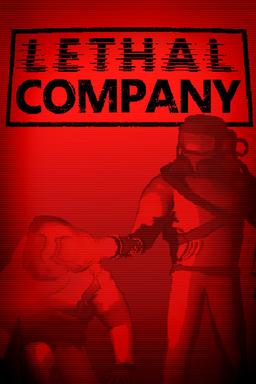- Home-
- Lethal Company-
- Mods for Lethal Company-
- Yukieji UnityExplorer

Yukieji UnityExplorer
About This Mod
Release schedule.
Releases are published once a week, usually on weekends.
Night compilations can be found here.
BepInEx
IL2CPP(Il2CppInterop) IL2CPP(Unhollower) Mono Translation
BIE 6.X be.647+ ✅ link ✖️ n/a ✅ link
BIE 6.X be.472 - be.577 ✅ link ✅ link ✅ link ✅ link
BIE 5.X ✖️ n/a ✖️ n/a ✅ reference
Extract the version files into a folder.
Place the Plugins/sinai-dev-UnityExplorer folder in the BepInEx/plugins/ folder.
Note: BepInEx 6 is available at bills.bepinex.dev.
Melon Setup
IL2CPP Mono broadcast
ML 0.6.x ✅ Reference ✖️
ML 0.6 (alpha only) ✅ link ✖️
ML 0.5 ✅ link ✅ link
Extract the version files into a folder.
Copy all DLLs from the Mods folder to the MelonLoader Mods folder.
Copy all DLLs from the UserLibs folder to the MelonLoader UserLibs folder.
Independent
Il2CppInterop Unhollower Mono
Connect ✅ Connect ✅ Connect ✅ Connect
Standalone versions can be used with any injector or installer, but dependencies must be set manually.
Make sure that the required libraries - UniverseLib, HarmonyX, and MonoMod - are installed. If necessary, take them from the release of UnityExplorer.Editor.
Install Il2CppAssemblyUnhollower for IL2CPP and run the Il2CppAssemblyUnhollower Runtime.
Install the UnityExplorer DLL library.
Create a Unity Explorer instance using UnityExplorer.ExplorerStandalone.CreateInstance();
If necessary, subscribe to the ExplorerStandalone.OnLog event to process logging.
Unity Editor.
Download UnityExplorer.Editor.
Install the package by importing the package.json file using the Package Manager or manually dragging the folder into the Assets folder.
Drag the Runtime/UnityExplorer prefab into the scene, or create a GameObject object and add a behavior script to the Explorer editor.
Common Challenges and Solutions
UnityExplorer should work out-of-the-box with most Unity games, but in some cases you may need to adjust your settings to make it work properly.
To change the settings, open the configuration file:
BepInEx: BepInExconfig\com.sinai.unityexplorer.cfg
MelonLoader: UserDataMelonPreferences.cfg
Offline: sinai-dev-UnityExplorerconfig.cfg
Adjust the following settings and verify that the problem is resolved:
Startup_Delay_Time - Increase to 5-10 seconds (or longer if necessary) to resolve UnityExplorer corruption or corruption issues at startup.
Disable_EventSystem_Override - If the input is not working properly, try setting it to true.
If these fixes do not work, create a problem in this repository.
Functions
Inspector API.
If you want to inspect an object or type outside the C# console, use the InspectorManager class:
To inspect an object
UnityExplorer.InspectorManager.Inspect(theObject);
To inspect a type
UnityExplorer.InspectorManager.Inspect(typeof(SomeClass));
ObjectExplorer.
Use the Scene Explorer tab to navigate the active scene and DontDestroyOnLoad and HideAndDontSave objects.
The 'HideAndDontSave' scene contains objects with this flag, as well as assets and resources that are not present in any scene but function similarly.
The scene loader makes it easy to load scenes into an assembly (may not work in Unity 5.X games).
Use the Find Objects tab to search for Unity objects (including game objects, components, and so on), singletons, and static C# classes.
Use UnityObject Search to search for objects that derive from UnityEngine.Object.
The singleton search looks for classes with the typical field 'Instance' and checks the current value. This can lead to unexpected behavior in some IL2CPP games. Because it is not possible to distinguish actual properties from field properties, property accelerators are called.
Inspectors
Use the Inspector to get information about objects of any type, change their values, and check C# classes using static reflection. The GameObject Inspector (tab with prefix [G]) is used to inspect GameObject, view and modify their transformations and components.
Edit any input field in the inspector (except read-only fields) and click Enter to apply the changes. You can also change the parent of GameObject by changing its path. Click Escape to cancel editing.
Note: When viewing GameObject on the canvas, the RectTransform link may overlap transformation controls.
For everything else, use the Reflection inspector (the prefixes of the [R] and [S] tabs).
Automatic updating is not enabled by default, and you must click Apply for the changes to take effect.
Click ▼ to expand specific values, such as strings, enumerations, lists, dictionaries, and some structures.
Use the filters at the top to quickly find the item you're looking for.
For Texture2D, Image, Sprite, and Material objects, there is a Texture Preview button at the top of the inspector, which you can use to view the texture and save it to a PNG file.
AudioClip objects have a 'View Player' button that opens the audio player widget; clips that load in DecompressOnLoad mode also have a button to save to a .wav file.
C# Console
The C# console uses Mono.CSharp.Evaluator to define temporary classes and execute REPL code on the fly.
You can run the script automatically at startup by naming it startup.cs and placing it in the sinai-dev-UnityExplorerScripts folder (this folder is created where the DLL files are located).
For more information, see the Help drop-down menu on the C# Console menu.
Hook manager.
The Hooks panel allows you to connect methods for debugging at the touch of a button.
Enter any class and select the desired method from the menu.
The "Edit Hook Source" button allows editing the source code of generated hooks. The available method names are Prefix (returns bool or void), Postfix, Finalizer (returns Exception or void), and Transpiler (returns IEnumerable<HarmonyLib.CodeInstruction>). You can also define multiple patches.
Mouse Inspector.
The Mouse Inspect pop-up menu in the inspector’s panel lets you inspect objects under the mouse.
World: Using Physics.Raycast to search for colliders.
UI: Use GraphicRaycasters to search for UI objects.
FreeCam.
UnityExplorer provides a basic free camera that you can control with your keyboard and mouse.
Unlike all other UnityExplorer features, Freecam is available when the UnityExplorer menu is hidden.
It supports the use of the game's main camera or a separate dedicated camera.
For more instructions and details, see Freecam Panel.
Clipboard.
The Clipboard panel allows you to display and delete (reset to NULL) existing pasted values.
You can copy values from any element of the Reflection inspector, from Enumerable or Dictionary, and from any destination on the Inspector tab.
You can insert values into any member of the Reflection inspector.
You can insert values when using non-parsable arguments in method/function evaluations.
The C# console has the Copy(obj) and Paste() helper methods to access the clipboard.
Configuration.
You can change the settings from the Settings menu tab or directly from the configuration file.
BepInEx: BepInEx Settings.
MelonLoader: UserDataMelonPreferences.cfg
Offline {DLL_location}}sinai-dev-UnityExplorerconfig.cfg
Build.
Build UnityExplorer by running the build.ps1 powershell script. The version is located in the Version folder.
You can assemble individual configurations from within the IDE, but the initial build must be in the Release/<version>/ folder, not in the subfolder used by the powershell script. Note that the first build is created in the Batch Builds folder and is not currently supported for this project.
Gratitude.
ManlyMarco [license] for Runtime Unity Editor, ScriptEvaluator for RUE REPL console used as the basis for UnityExplorer C# console.
Jeffrey Horsington for mcs-unity [unlicensed]. The CSharp reference for the C# console.
Disclaimer.
UnityExplorer is not associated with Unity Technologies in any way. "Unity", the Unity logo and other Unity trademarks are trademarks or registered trademarks of Unity Technologies or its affiliates in the United States and other countries.
Similar Mods/Addons
Gubkinsky boots1.0.1Mods for Lethal CompanyLethal Company
This mod is designed to improve many steps in Lethal Company with Spongebob SquarePants footstep FX....000
BoomboxVolume control1.0.1Mods for Lethal CompanyLethal Company
Adjusting the boombox volumeA mode that allows you to adjust the volume of the boombox, especially u...000
Shungite1.0.1Mods for Lethal CompanyLethal Company
Replace the SFX in the "Bug Bug" with various clips of the Shungit.000
Fricken costumes1.0.2Mods for Lethal CompanyLethal Company
more costumes and crapupdatedrenewed again, you want to test god?000
Dynamic range of the scanner1.0.0Mods for Lethal CompanyLethal Company
Dynamic scanning range.Each node being scanned can have its own scanning range.Modificationsv1.0.0Ad...000
MetalGearMenu mod1.0.0Mods for Lethal CompanyLethal Company
Replace the music from the menu with the music from the MGS1 menu. Recommended by Misophonics)000
SaiCosmetics1.1.0Mods for Lethal CompanyLethal Company
Sai Cosmetics.More company plugins to add cosmetics. Updated regularly.Update/Publish.Faith. 1.0.0 A...000
Freddy's Golden Suit1.0.0Mods for Lethal CompanyLethal Company
Thanks to Festive_Arms for organizing Freddie's original costume.My eyes lit up and I became Freddie...000
Fire escapes1.0.1Mods for Lethal CompanyLethal Company
Staircase for emergency exitsInstall a ladder near most emergency exits. They can replace sliding la...000
BearVids mod0.0.7Mods for Lethal CompanyLethal Company
#BearBoyTeam #BearModsAn uninteresting video with a compressed size of about 50 MB.000
Epikalla1.0.0Mods for Lethal CompanyLethal Company
What he's doing.This mod allows you to replace the game's standard sound with your own .wav/.mp3/.og...000
Fatal Weight Loss Fix1.1.1Mods for Lethal CompanyLethal Company
If you've ever been asked by a friend: "How best to do this?", then this fashion is for you!Fixed is...000
Mario 64 Piranha Plant Jester No Stem Version mod1.0.1Mods for Lethal CompanyLethal Company
Mario 64 Piranha Plant Jester (without handle) - PokeTrainerThis version of Mario 64 Piranha Plant d...000
Tun Link0.1.2Mods for Lethal CompanyLethal Company
Toon Link Suit v0.1.2Toon Link SuitUse.Place the content in the bepinex/plugins folder and verify th...000
Kreiszutz.1.0.1Mods for Lethal CompanyLethal Company
Behind you. ...... You ....... (Death by mine).000
FunkyMCMoon mod1.0.0Mods for Lethal CompanyLethal Company
Modified minecraft moonhat.#FeaturesCrazy loot.A lot of bugs.Minecraft.Lots of enemies000
LabMan Suit1.0.0Mods for Lethal CompanyLethal Company
Derpley's costume v1.0.Add a Derply themed costume.000
WereRich1.0.3Mods for Lethal CompanyLethal Company
We're Rich.Maud, who brings the famous Deep Rock Galactic song "We're Rich" to the Company.Just look...000
SavageProdSuits1.1.2Mods for Lethal CompanyLethal Company
Supplementary clothing v1.0.2About extra clothesAdds 8 standard costumes to your wardrobe at the beg...000