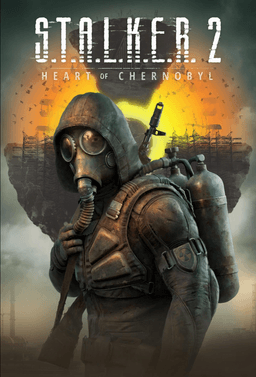- Home-
- S.T.A.L.K.E.R. 2: Heart of Chornobyl-
- Miscellaneous for S.T.A.L.K.E.R. 2: Heart of Chornobyl-
- Monolith's Guide to Replacing Virtual Textures in Stalker 2

Monolith's Guide to Replacing Virtual Textures in Stalker 2
About This Mod
I have not yet seen the guidance on this issue, so I have decided to put it out. It should work for mesh, materials, etc. Most other UE5 manuals do not consider virtual texture flow, and Stalker 2 does.
Required Tools
FModel: https://fmodel.app/
Unreal Engine 5.1: https://www.unrealengine.com/en-US
Installation
Install Unreal Engine 5.1, not 5.3, not 5.2, not 4.8, not openxray 🙁.
Install and configure Fmodel (not covered in this guide).
How do I know if I need to do all this?
Not sure you're trying to replace the virtual texture? Check the uasset of your texture in FModel and find it in the uasset properties:
«VirtualTextureStreaming": true
If you don't have a texture like this, these steps still apply to normal textures. Simply skip enabling and converting virtual textures.
If your texture has this option, you need to enable virtual texturing!!!
Customize our project
Create a new project with the Games > Blank template and the following settings
Blueprint
Target Platform: Desktop
Quality Preset: Maximum
Starter content: [ ] (unflagged)
Ray tracing: [ ] (unflagged)
Name your project Stalker2
If someone knows how to get around this, please tell them only because my packages got the right mount point.
Customize our settings
Click the Platforms button and go to Packaging Settings
Enable Use Pak File [X]
Enable Io Store [X]
Enable Generate Chunks [X]
Search for "cook"
Enable Cook All in Project Content Directory [x]
Virtual Texture
Click on Edit and go to Project Settings
Find "virtual"
Scroll down and enable the following
Enable virtual texture support [x]
And then if the textures you're replacing include these features, turn them on:
Enable Enable virtual texture lightmaps [x]
Enable anistropic filtering of virtual textures [x]
Enable virtual textures for Opacity Mask [x].
UE5 will prompt you to reboot. Do it and wait 6 years.
Add ready-made textures
Add your textures to match the texture directory structure in FModel.
Now it's time to edit the properties of each of your textures:
Check the properties of your texture in FModel for these fields:
[?] CompressionSetting
[?] PixelFormat
[?] sRGB
[?] VirtualTextureStreaming
Diffuse texture
The PixelFormat format is DXT1, there are no compression settings, so it is the "default" texture.
Normal texture - PixelFormat - DXT5 and CompressionSetting - TC_Normal, so this is the "Normal" texture
RHO (roughness, height, opacity) or other cards: - PixelFormat - DXT1, CompressionSetting - TC_Masks, so it is a texture "Masks".
Convert to virtual textures
After you have configured all textures with compression options, it is time to make our virtual textures
Select all textures that have VirtualTextureStreaming: true
Right-click > Convert to Virtual Texture
In the pop-up window, decrease the filter until all textures are selected.
Click Save All
Create Asset Shortcut
Return to the Content folder, right-click, and create a new data asset
Choose Primary Asset Label
Name it Label_YOURMODNAME
Set the following options:
Priority: 1 or higher
Chunk ID: 1000 or higher, it should be unique to your fashion, so don't choose 1420 because it's already busy.
Cooking rule: Always cook
Mark assets in my directory: [x] (CHECKED)
CLICK SAVE ALL
Pack
Click Platforms > Windows > Shipping
Click Platforms > Windows > Package Project
Select the directory for the package you created, I create a Build directory with subdirectories for unique assemblies
This will take a long time
Yeah, still packing
Have you finished yet?
NOPE LOL NICE TRY is still packaging
FINALLY!!!!
Take Your .pak
In the directory you have selected, take the 3 files with the Chunk ID you have previously selected.
Rename them to, for example, z_YourMod_P
*make sure they end in _P*.
Place all 3 files in the ~mods/ directory
Open FModel and make sure your structure matches the game and your asset is replaced. If not, pay or verify your project name
Debug
Asset is not replaced in FModel
Try re-creating the asset tag with a different Chunk ID.
Then go to Platforms > Windows > Cook Content and then Platforms > Windows > Package Project.
Check!!!
Open the game and close it again for the 30th time tonight.
Credits: sunn
Similar Mods/Addons
Reduced Aim ImpactallMiscellaneous for S.T.A.L.K.E.R. 2: Heart of ChornobylS.T.A.L.K.E.R. 2: Heart of Chornobyl
Select the desired hitting power using the sight: 20/33/50/66/75% of the maximum.000
STALKER EVO - REVO modallMiscellaneous for S.T.A.L.K.E.R. 2: Heart of ChornobylS.T.A.L.K.E.R. 2: Heart of Chornobyl
Add Ukrainian alcoholic-energy drink "RevO" to the game.000
Transparent Screen of Death ModallMiscellaneous for S.T.A.L.K.E.R. 2: Heart of ChornobylS.T.A.L.K.E.R. 2: Heart of Chornobyl
A simple fashion that makes the screen of the end transparent.000
Realistic description of Reshade modallMiscellaneous for S.T.A.L.K.E.R. 2: Heart of ChornobylS.T.A.L.K.E.R. 2: Heart of Chornobyl
Realistic description of Reshade000
ART — Artifacts, reworked and transformed by modallMiscellaneous for S.T.A.L.K.E.R. 2: Heart of ChornobylS.T.A.L.K.E.R. 2: Heart of Chornobyl
Recycles detectors, armor, and artifacts, introduces new levels, and redesigns the quest scheme to c...000
Repair kit setallMiscellaneous for S.T.A.L.K.E.R. 2: Heart of ChornobylS.T.A.L.K.E.R. 2: Heart of Chornobyl
Imagine: your weapons or armor fail away from the equipment - but from now on it is no longer a prob...300
Basic console mod hotkeysallMiscellaneous for S.T.A.L.K.E.R. 2: Heart of ChornobylS.T.A.L.K.E.R. 2: Heart of Chornobyl
Main Console Shortcuts200
Arachnophobia modallMiscellaneous for S.T.A.L.K.E.R. 2: Heart of ChornobylS.T.A.L.K.E.R. 2: Heart of Chornobyl
Destroys spiders for people with arachnophobia000
Quick Replacement of Chinese NounallMiscellaneous for S.T.A.L.K.E.R. 2: Heart of ChornobylS.T.A.L.K.E.R. 2: Heart of Chornobyl
Replaced operatively part of terms from "Stalker 2" by familiar from the trilogy.In the future, it i...000
Mode detector rangeallMiscellaneous for S.T.A.L.K.E.R. 2: Heart of ChornobylS.T.A.L.K.E.R. 2: Heart of Chornobyl
Changes the range of discovery of artifacts on scanning devices.000
Remove background from Quest UIallMiscellaneous for S.T.A.L.K.E.R. 2: Heart of ChornobylS.T.A.L.K.E.R. 2: Heart of Chornobyl
Removes the background from job alerts.000
Ammo crates with descriptions. Optimized for gameplay. Editable.allMiscellaneous for S.T.A.L.K.E.R. 2: Heart of ChornobylS.T.A.L.K.E.R. 2: Heart of Chornobyl
Correct the terrible usability of ammunition boxes by incorporating descriptions. Consider the laure...000
Drunk Stalker modallMiscellaneous for S.T.A.L.K.E.R. 2: Heart of ChornobylS.T.A.L.K.E.R. 2: Heart of Chornobyl
This small mode allows for a three-minute hypnotic effect.Works with 1.5!!! patchPartly works with p...000
Long acting energy drink modallMiscellaneous for S.T.A.L.K.E.R. 2: Heart of ChornobylS.T.A.L.K.E.R. 2: Heart of Chornobyl
Increased duration of energy drink and water000
Remove Background from Interact InterfaceallMiscellaneous for S.T.A.L.K.E.R. 2: Heart of ChornobylS.T.A.L.K.E.R. 2: Heart of Chornobyl
Removes the black background from the interaction interface and resource extraction process.000
Elementary ModOrganizer 2 (MO2) Support for Stalker 2 Heart of ChornobylallMiscellaneous for S.T.A.L.K.E.R. 2: Heart of ChornobylS.T.A.L.K.E.R. 2: Heart of Chornobyl
Here is a rewritten text in Russian:A simple Stalker project that provides installation support thro...000
Realistic damage (humans only)allMiscellaneous for S.T.A.L.K.E.R. 2: Heart of ChornobylS.T.A.L.K.E.R. 2: Heart of Chornobyl
increased damage to the body and limbs (and from shots to the head) in people. It does not act on mu...000
Trader sells 7.62x39 mod cartridgesallMiscellaneous for S.T.A.L.K.E.R. 2: Heart of ChornobylS.T.A.L.K.E.R. 2: Heart of Chornobyl
Currently, no merchants in the game sell 7.62x39 ammunition. This mod corrects this and includes the...100
mod conflict detection scriptallMiscellaneous for S.T.A.L.K.E.R. 2: Heart of ChornobylS.T.A.L.K.E.R. 2: Heart of Chornobyl
simple PowerShell script for detection of modification conflicts200
Revo Energy (perpetual swap)allMiscellaneous for S.T.A.L.K.E.R. 2: Heart of ChornobylS.T.A.L.K.E.R. 2: Heart of Chornobyl
This mod transformed the Non-Stop energy drink textures into Revo Energy (both regular and limited e...000