- Home-
- Minecraft-
- Shaders for Minecraft-
- Iris Shaders Mod (1.16.5) - Optifine for Fabric, shader core

Iris Shaders Mod (1.16.5) - Optifine for Fabric, shader core
About This Mod
Iris Shaders Mod is a modern shader mod for Minecraft, compatible with existing OptiFine shader packages.
FEATURES.
Performance: Iris can be combined with optimization modes such as Sodium to take full advantage of your graphics card.
Correctness: Iris strives for the most trouble-free implementation.
Mod Compatibility: Iris should make every effort to maintain mod compatibility.
Backward compatibility: all existing ShadersMod / OptiFine shader packages should work in Iris as is, without any modifications.
Vanilla + Sodium + Iris: Iris offers something that has not been in the individual fabric mods: support for existing custom shaders based on both Sodium and Vanilla. With the shader stack, you get incredible frame rates without the need for expensive hardware or experimental game mods. Additional processing performed by Iris reduces performance by only 10-15%, and even with Na installed, Vanilla performance is much higher. Performance, even with Na installed! This directly affects shaders: most common shaders run at 60 fps or faster even on hardware five to six years ago.
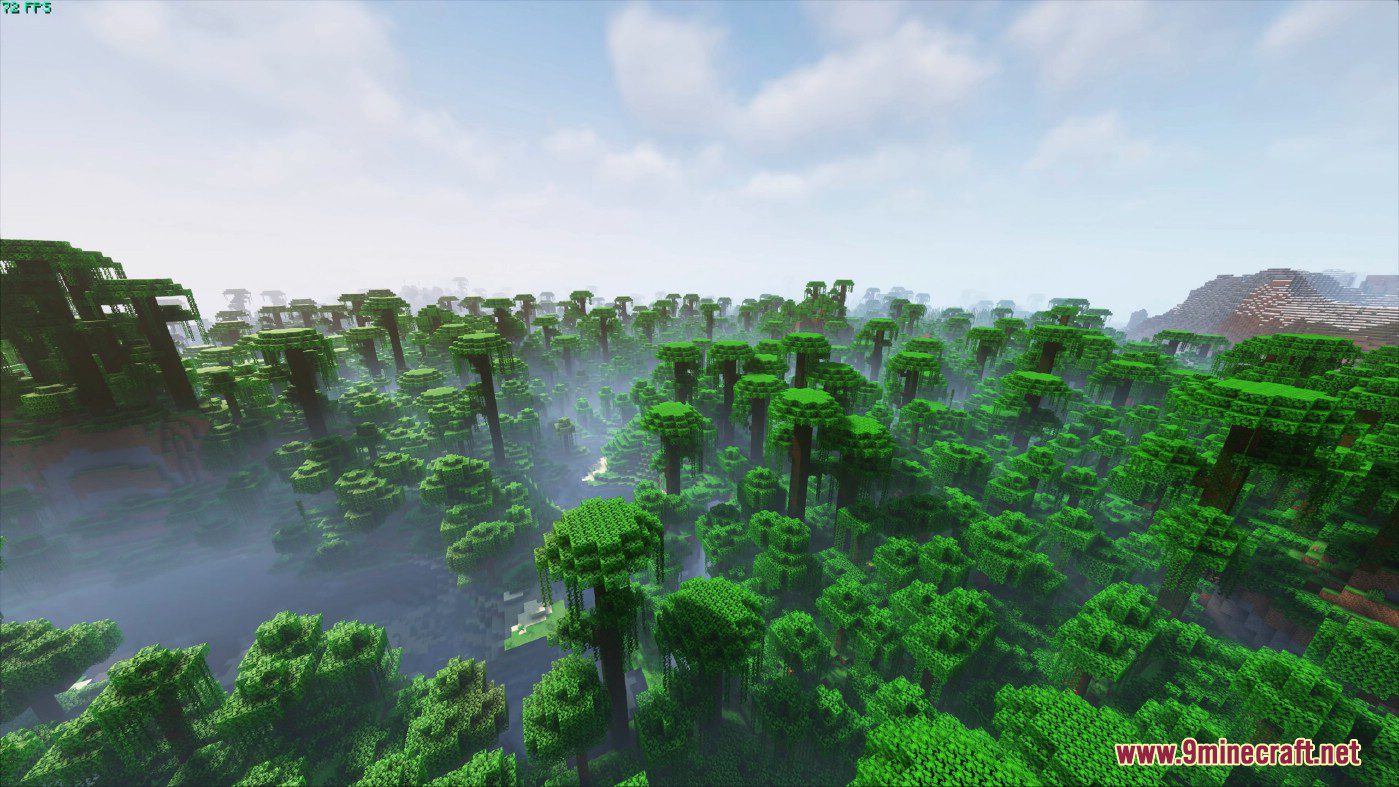
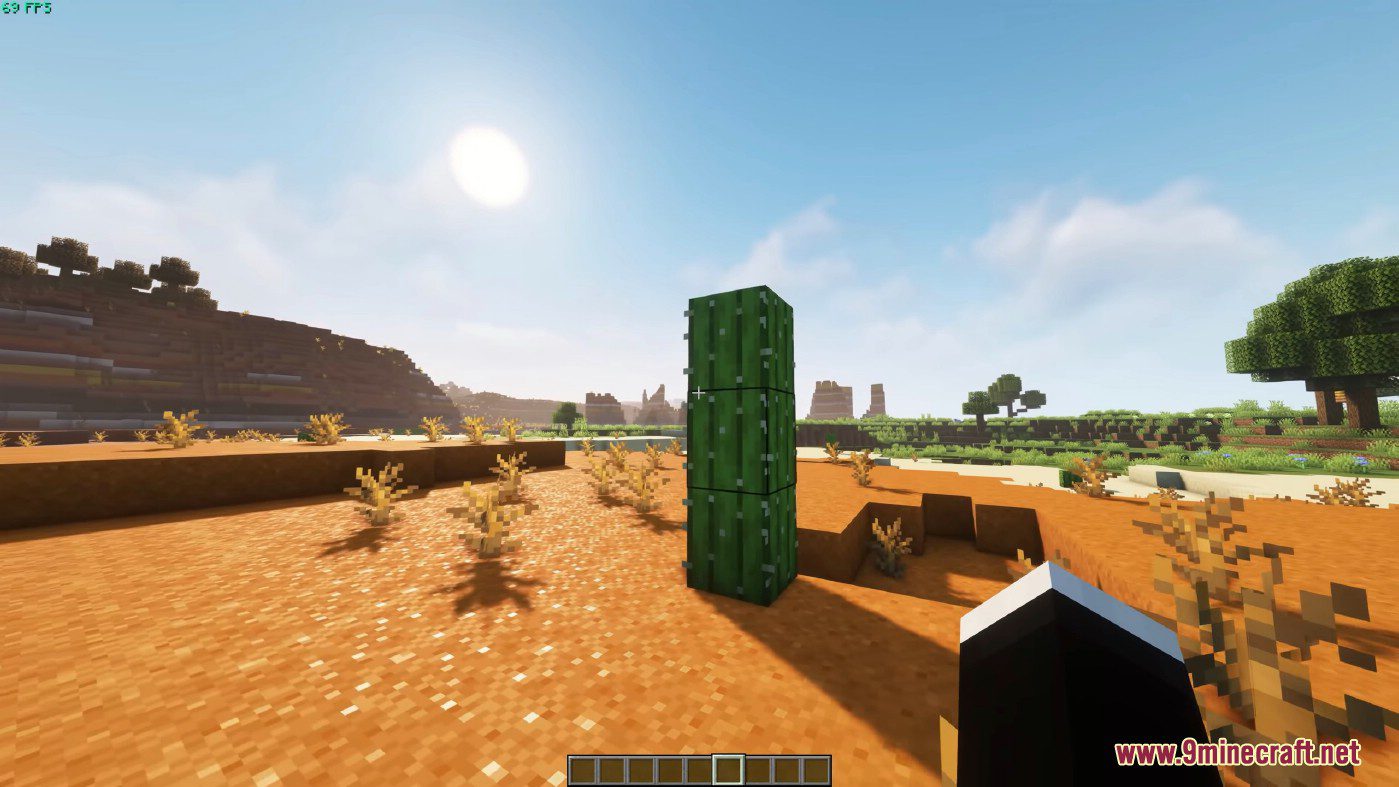

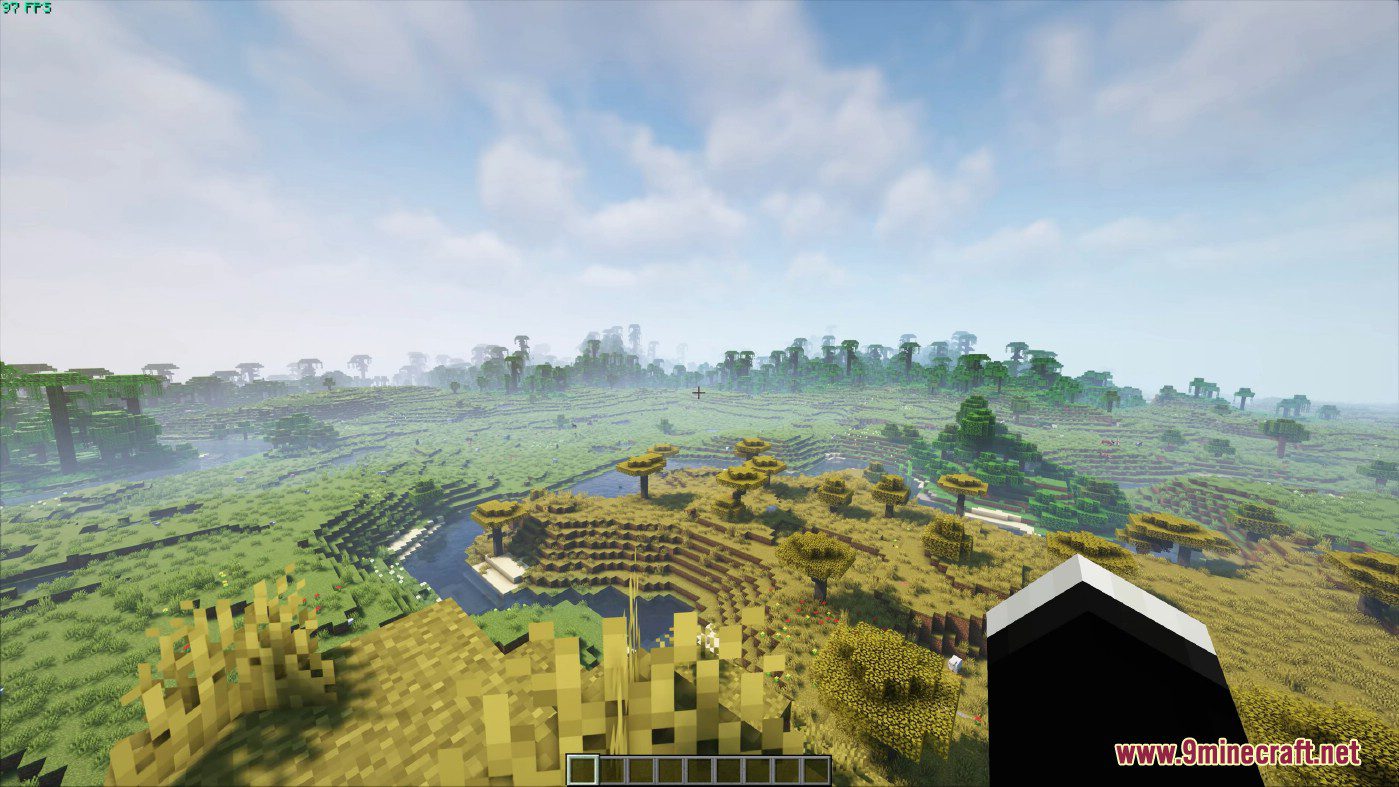
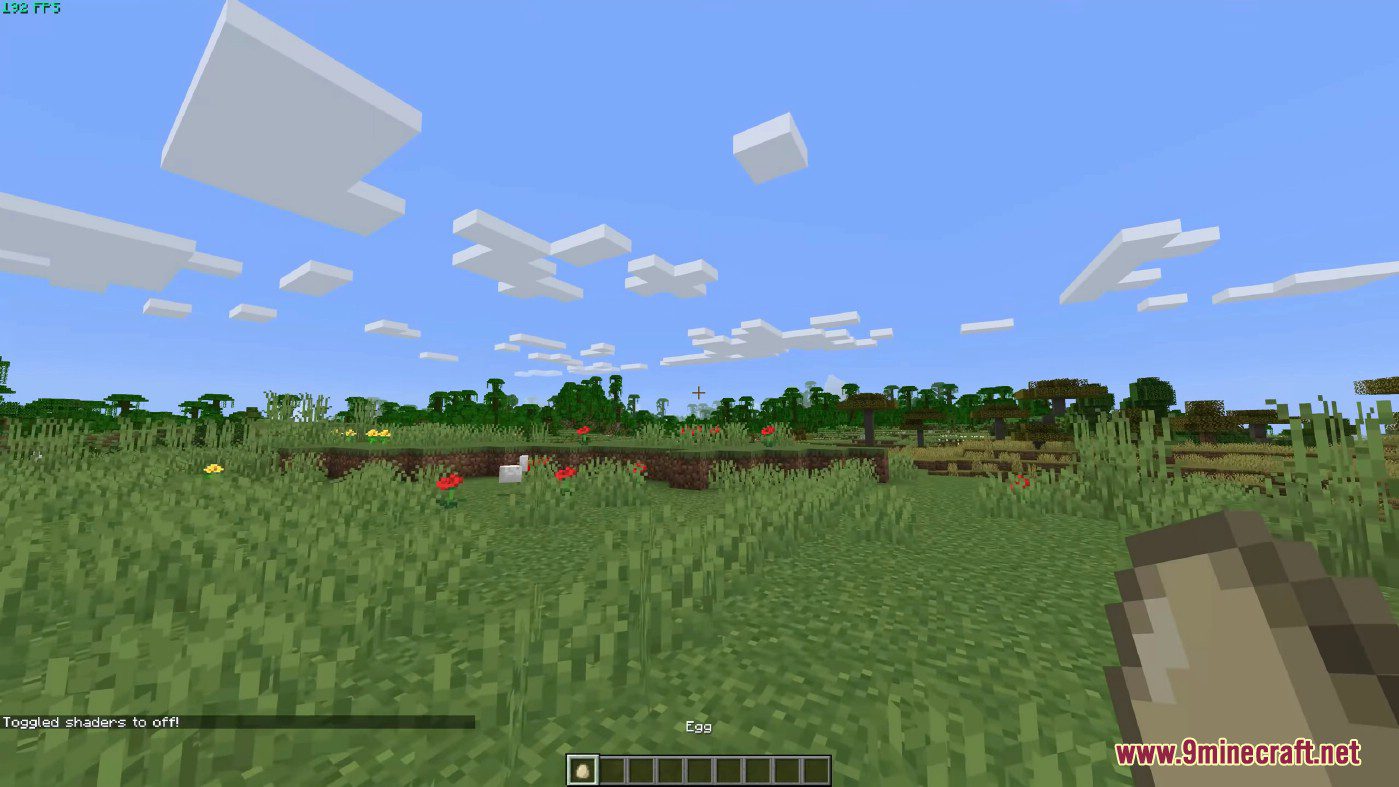
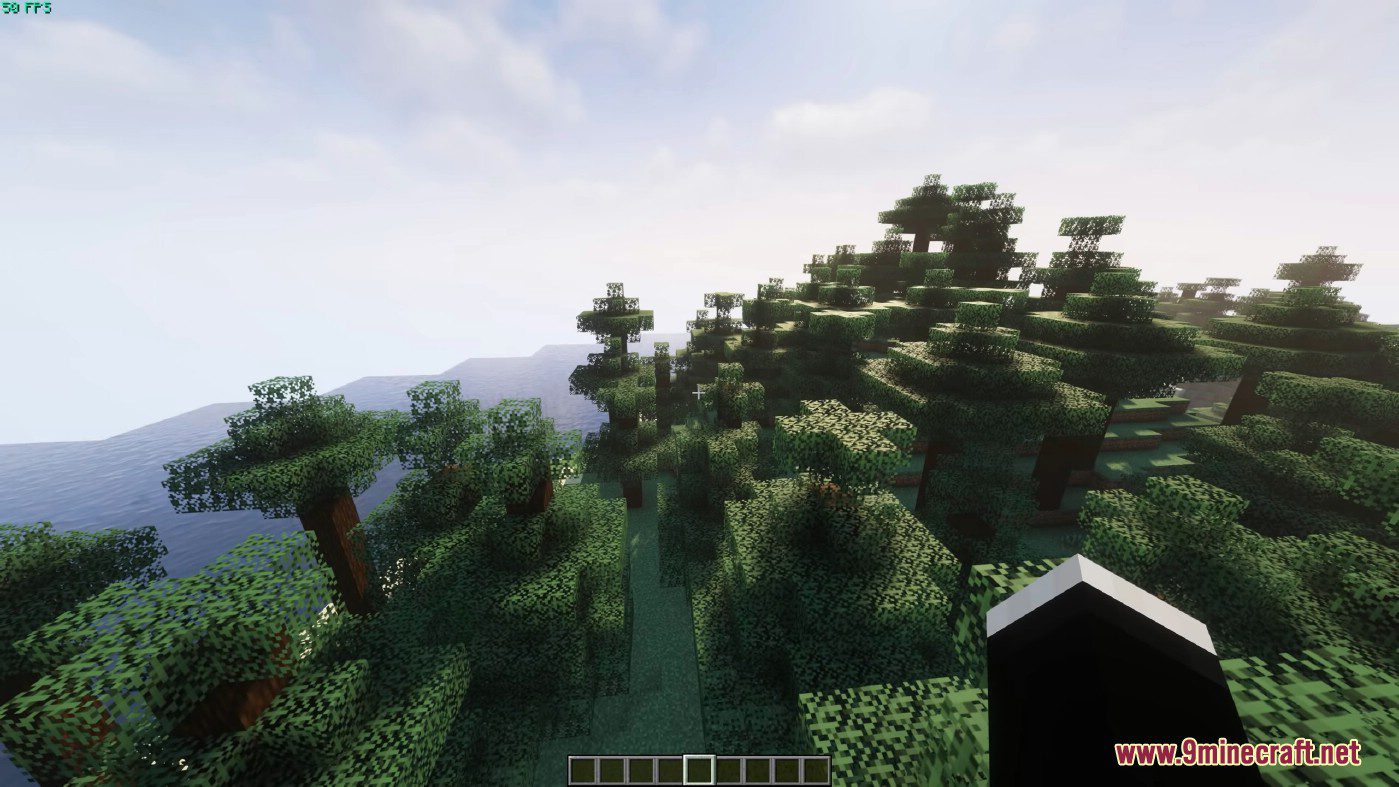


After installing Iris, make sure it is installed correctly in Minecraft Video Settings. The video settings menu should look like this:
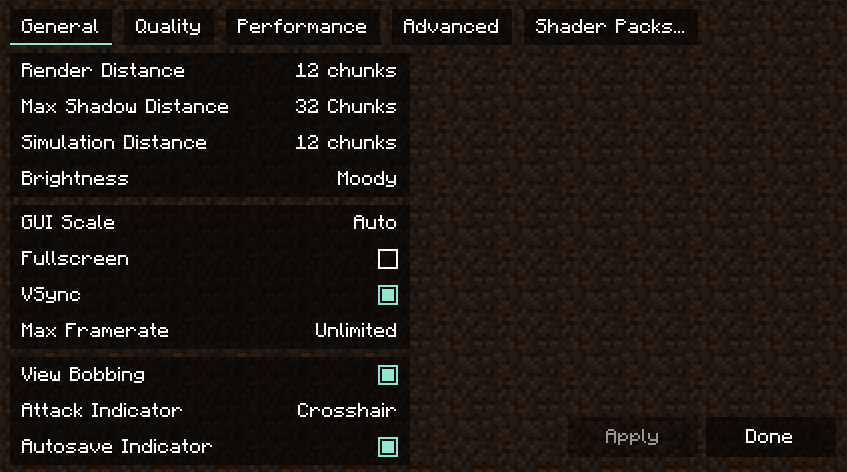
You will notice that the menu has changed completely. This is a redesigned video settings menu provided by Sodium: the General and Quality tabs contain all the usual vanilla Minecraft settings that you can change to your liking; the Performance and Advanced tabs contain settings that in most cases should not be changed.
Shader packages are managed in the Shader Pack tab. The Shader Packages menu is as follows:
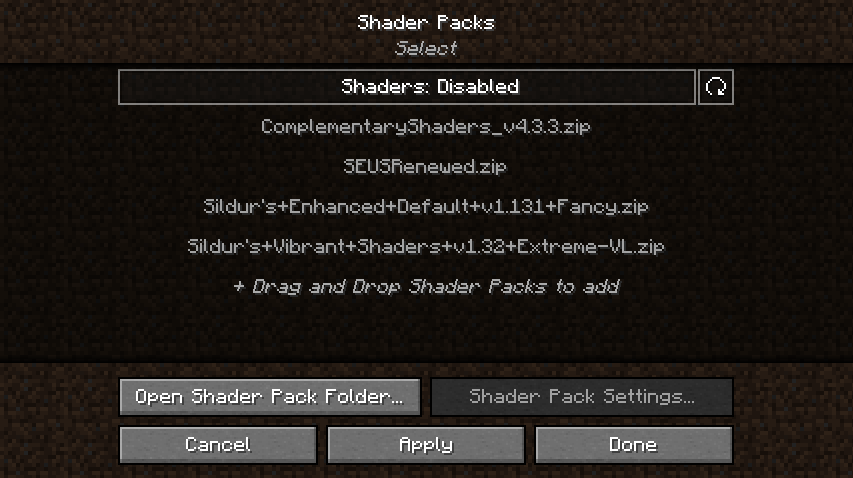
This menu displays the shader packages in the Shader Packages folder. You can add new shader batches by dragging them to this menu or by clicking the "Open Shader Batches Folder..." button. to add a new shader batch to an opened folder. After you add a shader package to the Shader Packages folder, click the Refresh button in the upper-right corner to refresh the shader list. To select a shader package, click Shaders: click Disabled to enable it. Then click on the shader package you want to include to select it, and click Apply to activate the selected shader.
In the example below, Additional Shaders were successfully enabled. Notice that the included shader font has changed to yellow - this is used to indicate that the shader is actually enabled:
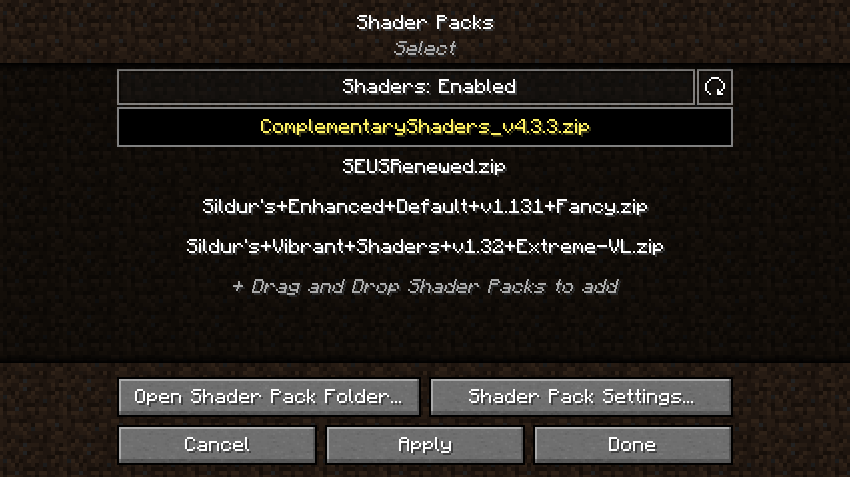
After activating the selected shader, you can customize it by clicking on the "Shader Pack Settings... " to customize the shader. The shader batch settings menu looks different for each shader. For example, if you enable a completion shader, the menu would look like this:
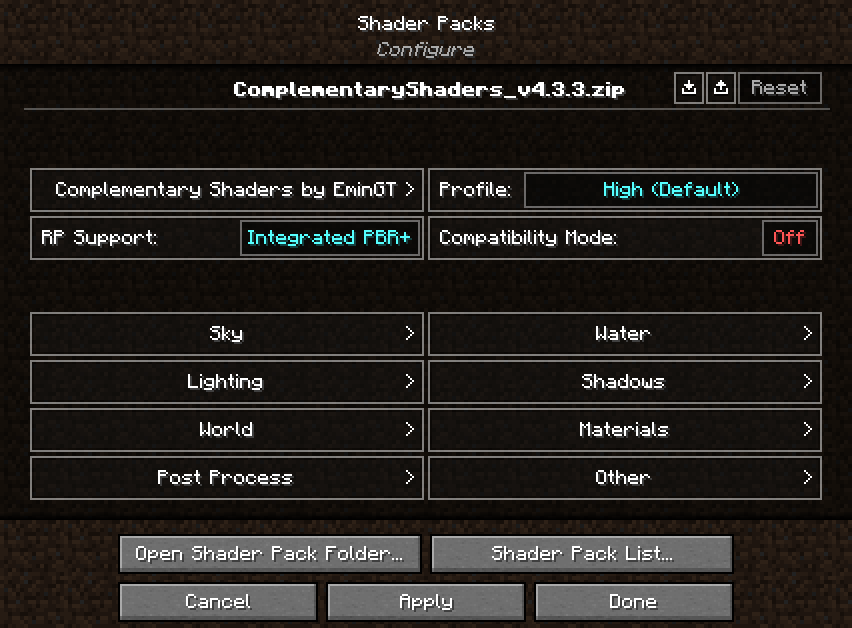
Here you can edit the shader package parameters provided by the shader itself. The options in the menu should be exactly the same as when loading a shader in Optifine. However, in the upper right corner of the menu there are several additional functions:
: Import button: Import button: Loads a shader configuration file (in .txt format) into the currently included shader. When you click this button, you will be prompted to select a file. This is useful for loading custom shader settings found on the Internet.
Export button: Exports the current shader settings to a .txt file. Useful for sharing custom shader settings.
Reset button: Hold down the left SHIFT button and restore the default settings for the selected shader.
When you are finished configuring the shader, click the Apply button to apply the changes. You will now see the "Shader Pack List... " to return to the list of shader packages, or click Finish to return to the video settings menu.
Now you can download the world and play Minecraft with shaders! During the game, you can use keyboard shortcuts to quickly control shaders:
Click "O" to open the shader batch menu with a transparent background, allowing you to see real-time changes to shader settings.
Press K to turn shaders on or off.
Pressing "R" reloads the currently active shader package.
You can reassign these keyboard shortcuts to the other keys of your choice from the Controls menu.
Similar Mods/Addons
Super Duper Vanilla Shaders - Minecraft 1.20.41.20.4Shaders for MinecraftMinecraft
The Super Duper Vanilla Shaders shader is inspired by the style of the Super Duper Graphics Pack. Th...22401
Photon shaders Photon Random (1.20.4, 1.19.4) - natural visual style1.19.4Shaders for MinecraftMinecraft
Photon Shaders (1.20.4, 1.19.4) is a new project that presents impressive graphics, given that it is...78801
Vanilla PBR shaders1.20Shaders for MinecraftMinecraft
If for any reason you cannot install a version of MinecraftBedrock that supports ray tracing, you ca...10001
Cinematic color correction shader 1.20.4 - more cinematic1.20.4Shaders for MinecraftMinecraft
The Cinematic Colour Correction shader makes the game look more cinematic by changing colors and add...2401
BNS1.16Shaders for MinecraftMinecraft
It's time to embark on an exciting adventure and get a new thrill. Today you have the opportunity to...400
BBEPK1.17Shaders for MinecraftMinecraft
BBEPC Screenshot 1 We continue to improve all environments in the game, this time we suggest paying...800
Bloominx1.16.1Shaders for MinecraftMinecraft
Bloominx 1.16.1 for Minecraft - the ability to use optimized shaders as the basis for enjoyable ente...800
Sonic Ethers Incredible1.16.1Shaders for MinecraftMinecraft
Who says that the lighting and shadows rework doesn't affect the look of your game adventure? We inv...400
BVS1.21Shaders for MinecraftMinecraft
BVS for Minecraft is a special minimalist improvement that allows you to achieve good results withou...100
Ultrarealism1.18Shaders for MinecraftMinecraft
Screenshot Ultra Realismo 1 Install the Ultra Realismo shader for Minecraft 1.18 PE and get realisti...000
Edie1.16.1Shaders for MinecraftMinecraft
Edi 1.16.1 for Minecraft is a unique opportunity for adventurers to enjoy new worlds effortlessly. T...100
TME of the human krunker1.16.1Shaders for MinecraftMinecraft
Are you ready to embark on a whole new adventure that will delight you with a new quality of image?...1000
OptiFine HD (1.20.4) - higher speed, increased FPS, shader support1.20.4Shaders for MinecraftMinecraft
OptiFine HD (1.20.4) is a mod that effectively configures Minecraft, forcing it to run more smoothly...1200
Opti Fine1.21Shaders for MinecraftMinecraft
Check out the OptiFine HD Add-on for Minecraft to have an improved and improved version of Minecraft...000
Gira1.18Shaders for MinecraftMinecraft
The shader is designed for both strong and weak mobile devices.Screenshot 2You can see beautiful sun...300
Super Duper Vanilla1.19Shaders for MinecraftMinecraft
The Super Duper Vanilla shader's interesting vanilla style for Minecraft 1.19 allows you to fully en...3000
Molly VX Re-Recording1.18.1Shaders for MinecraftMinecraft
MollyVX for Minecraft is a detailed plugin. It gives you the opportunity to smoothly transform your...4100
Trilithon1.17Shaders for MinecraftMinecraft
Triliton for Minecraft is a great opportunity to spend time and enjoy the visual effects. This time...600
Mr. Mipz1.16.2Shaders for MinecraftMinecraft
To have a good time in the game, it is enough to use the MrMeepz 1.16.2 shader for Minecraft. These...200
Continuum1.16.1Shaders for MinecraftMinecraft
If you want to check your system capabilities, we recommend that you pay attention to Continuum 1.16...700























